Navigation: Loans > Loan Screens > System Setup Screens >
Use this Loans > System Setup Screens to view and set up Gateway patterns for your institution.
A Gateway pattern is created by pairing a Type and Class combination (as set up on the Loans > System Setup Screens > Loan Product Types screen) with a loan pattern (as set up on the Loans > System Setup Screens > Loan Pattern Setup screen). GOLDPoint Systems (GPS) representatives use these patterns (in GOLDGateway) for labeling loans when your institution converts over from third-party software.
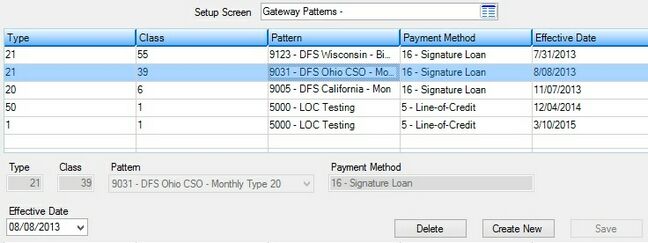
Loans > System Setup Screens > Gateway Patterns Screen
Gateway patterns are created and added to the list view on this screen by clicking <Create New>, entering information in the fields on the New Pattern Mapping dialog that appears, and clicking <Save>. Select a pattern in the list view to view that pattern's information in the fields on the bottom of this screen (the Pattern and Effective Date can be edited).
The information displayed in the list view corresponds directly to the fields on the bottom of this screen (as well as the New Pattern Mapping dialog fields, which are identical). Click any column header to organize the list view by that column's information type.
The fields on this screen (and the New Pattern Mapping dialog) are as follows:
Field |
Description |
Type/Class |
Use these fields to indicate the institution-defined Type and Class numbers (as set up on the Loan Product Types screen) that will correspond to the designated Pattern and Payment Method for the Gateway pattern being created. |
Pattern/Payment Method |
Use the Pattern field to indicate the institution-defined loan pattern (as set up on the Loan Pattern Setup screen) that will correspond to the designated Type and Class for the Gateway pattern being created. The Payment Method field will automatically display the payment method for the indicated Pattern. |
Effective Date |
Use this field to indicate the date the Gateway Pattern will be effective. |
In order to use this screen, your institution must:
•Subscribe to System Setup Screens on the Security > Subscribe To Mini-Applications screen.
•Set up employees and/or profiles with either Inquire (read-only) or Maintain (edit) security for System Setup Screens on the CIM GOLD tab of the Security > Setup screen. |