Navigation: Loans > Loan Screens > System Setup Screens >
The Insurance Coverage Codes screen allows you to set up coverage codes for insurance companies used by your institution. These codes are specific for your institution and the insurance company. These coverage codes are then applied to accounts using the Coverage Code field on the Policy Information tab of the Loans > Insurance > Policy Detail screen.
Once these codes are applied to individual accounts, you can run a GOLDWriter report that includes the Coverage Code field. For example, if you wanted to know how many accounts in a month are sold this type of coverage code, you could include that on the report. See the User's Guides > GOLDWriter User's Guide in DocsOnWeb for more information about setting up and running reports. See the following example of the GOLDWriter Report Wizard Step 2 showing where you would select the Coverage Code to be displayed as a column on the report:
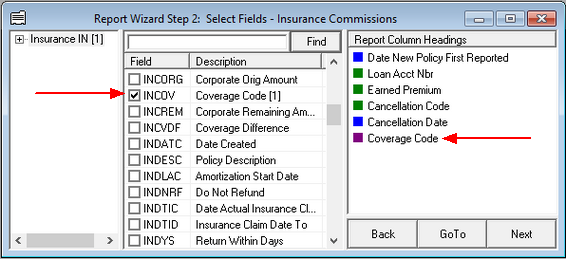
Additionally, the following GOLDPoint Systems-generated reports (retrieved from Report Warehouse > GOLDView Plus in CIM GOLD) also display the coverage code:
FPSRP205 - Credit Life, Accident & Health, and Unemployment
FPSRP243 - Credit Life, Accident & Health, Unemployment, Property, and Auto
FPSRP284 - Assurant Group (Payment Method 5)
FPSRP286 - Life of the South Insurance Download
FPSRP292 - Minnesota Life Download and Report
FPSRP293 - Cherokee National Download and Report
FPSRP294 - ANICO Download and Report
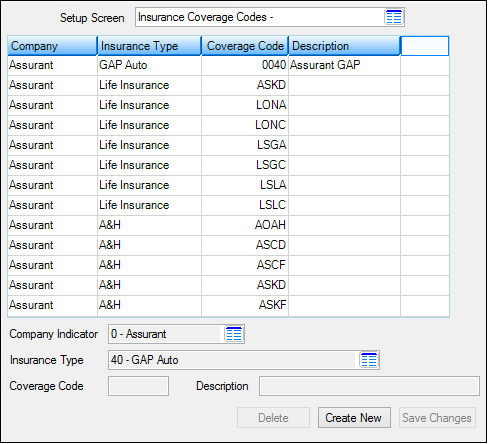
Loans > System Setup Screens > Insurance Coverage Codes Screen
This screen allows you to:
1.Click <Create New>. |
||
|
||
|
||
|
Once a coverage code is set up, you cannot make changes to any of the fields except the Description field. If you want to make more changes than that, you will need to delete the coverage code, and then create a new. |
1.Select the coverage code that you want to delete from the list view above. |
||||
|
||||
|
Field Descriptions
Field |
Description |
||
|---|---|---|---|
Insurance Coverage Codes list view |
This list view displays insurance coverage codes that have already been set up for your institution. Once coverage codes have been set up, you cannot make changes except to the Description field. If you want to make more changes than that, you will need to delete the coverage code, then add it again by clicking <Create New>, and then entering the correction information in the fields. |
||
|
Mnemonic: ICICNM |
Click the list icon
|
||
|
Mnemonic: ICINTP |
Click the list icon
For example, let's say you set up the GAP Insurance Type to use Coverage Codes ABCD, FGHI, and LMNO on this screen. When on the Policy Detail screen, if users select GAP Insurance Type, only coverage codes ABCD, FGHI, and LMNO will be available for selection. If the user chooses a different Insurance Type, the Coverage Codes for GAP insurance (ABCD, FGHI, LMNO) will not be displayed in the list.
|
||
|
Mnemonic: ICINCO |
This is the coverage code for this insurance type and insurance company. Coverage codes are determined by your institution and the insurance company. This correlates with the Coverage Code field on the Policy Detail screen. |
||
|
Mnemonic: ICINDS |
Enter a description for the coverage code in this field. Make the description helpful for users, so they can quickly determine which coverage code this is referring to.
Some examples could be:
Assurant life under $50,000 Allstate Auto GAP Assurant A&H Temporary |
See also:
Loans > Insurance > Policy Detail screen
|
Record Identification: The fields on this screen are stored in the CSIC record (Insurance Code Description). You can run reports for this record through GOLDMiner or GOLDWriter. See CSIC in the Mnemonic Dictionary for a list of all available fields in this record. Also see field descriptions in this help manual for mnemonics to include in reports. |
|---|
In order to use this screen, your institution must:
•Subscribe to System Setup Screens on the Security > Subscribe To Mini-Applications screen.
•Set up employees and/or profiles with either Inquire (read-only) or Maintain (edit) security for System Setup Screens on the CIM GOLD tab of the Security > Setup screen. |