Navigation: Loans > Loan Screens > Payee Information Screen >
Use this tab to view check history for the indicated Payee Number (mnemonic CANUMB).
History for the indicated Payee Number since the indicated Start Date will appear in the list view on this tab when <Search> is clicked (see more information about this list view below).
This tab displays disbursements for which a check register has been printed using the Loans > Check Printing function in CIM GOLD. If a disbursement check needs to be voided, the void can be performed from this tab. However, GOLD ExceptionManager will remain unchanged and the proper changes in that program will need to be performed manually. See the GOLD ExceptionManager User's Guide in DocsOnWeb for more information.
Payee history information remains in the system indefinitely, but can be removed (along with the payee record) by submitting a request to GOLDPoint Systems.
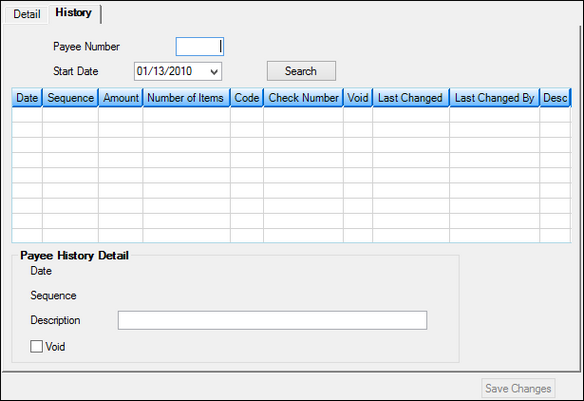
Loans > Payee Information Screen, History Tab
This list view at the top of this tab displays history for the indicated payee. History for the indicated Payee Number since the indicated Start Date will appear in this list view when <Search> is clicked. See below for more information about this list view.
The information displayed in this list view is as follows:
Date: The date a check was printed for the payee.
Sequence: The sequence of transactions for the given Date. The first transaction for the day will not have a sequence number, but the second transaction will be assigned “001,” the third transaction will be assigned “002,” and so on.
Amount: The total amount of batch items for the check printed to the payee.
Number of Items: The number of LIP budget items disbursed with the transaction. For reserve disbursements, the system enters the number of loan disbursements paid from the reserve by check.
Code: The disbursement code (budget line item) used to disburse to the payee (this is the first item code if there are multiple items in the transaction).
Check Number: The number of the check for the disbursement to the payee.
Void: If the check for the transaction was voided, a "V" appears in this column. Note: If a check is voided and not replaced, the YTD Distribution Amount field will need to be adjusted manually if the Report to IRS field is marked. For example: You made a disbursement to the wrong payee. You should void this check, credit the money back to the LIP account, and then disburse the funds to the right payee. Finally, file maintain the YTD Distribution Amount for the first payee. See the field descriptions below for more information.
Last Changed Date/By: These columns indicate the most recent date file maintenance occurred on the payee record and the name of the employee who performed the file maintenance.
Description: A brief description of the transaction. |
Use the fields at the bottom of this tab to view basic information or indicate a brief description about the transaction selected in the list view. Selected transactions can also be voided (mnemonics CHTRND, CHSEQU, CHMEMO, CHSTAT)
Select a transaction in the list view to make the transaction's Date and Sequence information appear in these fields. Use the Description field to indicate a brief description of the transaction (or the reason the transaction is being voided).
Mark the Void field and click <Save Changes> to void the selected transaction.