Navigation: Loans > Loan Screens > System Setup Screens >
Use this Loans > System Setup Screen to set up institution-defined exception codes. Codes set up on this screen will be available to select at loan origination (in GOLDTrak). Codes assigned to an individual customer at origination will appear on the Loan Origination Tracking dialog (on the Loans > Account Information > Additional Loan Fields screen) for that customer.
Exceptions are factors pertaining to a customer that indicate any risk or weaknesses associated with providing the customer a loan. Examples of exceptions include insufficient assets, residential instability, and unfavorable credit or employment history.
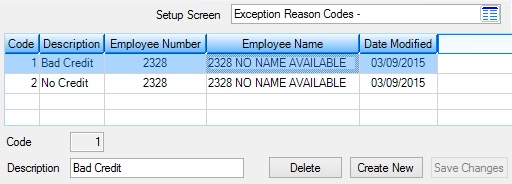
Loans > System Setup Screens > Exception Reason Codes Screen
Exception reason codes are created and added to the list view on this screen by clicking <Create New>, indicating an institution-defined Code (ECEXCD) number and Description (ECMX75) of the exception reason, and clicking <Save Changes>. Select a exception reason in the list view to edit that reason's Description.
The list view displays the Code and Description of all previously created exception reasons as well as most recent file maintenance history for changes performed on the reason (the ID Number and Name of the employee who performed the change and the Date of file maintenance). Click any column header to organize the list view by that column's information type.
|
Record Identification: The fields on this screen are stored in the CSEC record (Exception Reason Codes). You can run reports for this record through GOLDMiner or GOLDWriter. See CSEC in the Mnemonic Dictionary for a list of all available fields in this record. Also see field descriptions in this help manual for mnemonics to include in reports. |
|---|
In order to use this screen, your institution must:
•Subscribe to System Setup Screens on the Security > Subscribe To Mini-Applications screen.
•Set up employees and/or profiles with either Inquire (read-only) or Maintain (edit) security for System Setup Screens on the CIM GOLD tab of the Security > Setup screen. |