Navigation: Loans > Loan Screens > Bankruptcy and Foreclosure Screen Group > Court Records Search Screen >
Double-clicking an item in the main Court Records Search list view will open the Court Records dialog shown below.
The top list view of this dialog displays basic customer information as pulled from the Court Records Search list view. Select a customer in this list view to view further information about the customer in the two list views below. These list views are as follows:
•A Details list view that displays all relevant customer information as processed by the courts (and stored by the third party).
•An Accounts list view that displays all accounts attached to the selected customer name. If the bankruptcy transmission has failed for the selected customer, this list view will display the relevant error message. Remember that failed bankruptcy transactions will not be re-attempted by the automated filing option and must be entered manually on the Bankruptcy Detail screen (see Auto Process File for more information).
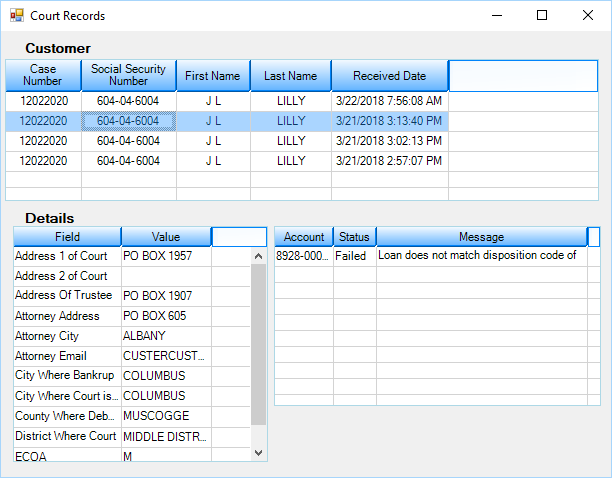
Loans > Bankruptcy and Foreclosure > Court Records Screen, then double-click a bankruptcy record in the list-view table to bring up this screen