Navigation: Loans > Loan Screens > Bankruptcy and Foreclosure Screen Group >
CIM GOLD is capable of sending and receiving transmissions pertaining to bankruptcy court records to and from third parties. This means that CIM GOLD can be used to search for the up-to-date bankruptcy status of all loans at your institution (as well as automatically process bankruptcy transactions on customer accounts; see Auto Process File for more information).
Contact GOLDPoint Systems (GPS) for more information about enabling this function at your institution.
|
Note: The process of enabling this function at your institution involves contractual, billing, and programming requirements. To begin, your institution will need to have a contract signed with the desired third party. |
|---|
Once CIM GOLD has been set up to interface with the third party, the system will receive regularly updated information concerning all customers at your institution with the following bankruptcy statuses:
•Filed
•Dismissed
•Discharged
•Bankruptcy Conversion
•Reinstated
•Bankruptcy Closed
See help for the Loans > Bankruptcy and Foreclosure > Bankruptcy Detail screen for more information about these bankruptcy statuses.
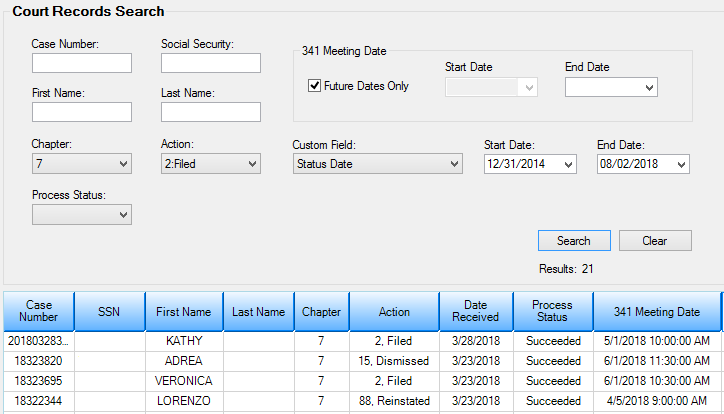
Loans > Bankruptcy and Foreclosure > Court Records Search Screen
Use the Search fields at the top of this screen to narrow the system search by indicating specific information to search for. Note that if this screen is accessed by clicking the blue Court Records text link on the Bankruptcy Detail screen, it will load only displaying information about the customer selected on that screen.
Search information can include:
•Case Number
•Social Security Number
•First Name
•Last Name
•Chapter (7, 11, 12, 13)
•Action (current bankruptcy status, such as Filed, Dismissed, Conversion, Reinstated, Filed in Error, Transferred Out, Discharged, Close)
•Process Status (Failed/Success)
|
Note: It is not recommended to search the system using only the Chapter, Action, or Process Status individually. For best results, use these search fields in combination with each other. |
|---|
The Custom Field can be used to further narrow the system search by indicating a range of dates to search for File Date, Status Date, Date Received, or Date Processed (use the adjacent Start/End Date fields to indicate the actual date range). When this screen is first accessed, the Custom Field and Start/End Date fields are defaulted to "Date Received" and the past week.
The 341 Meeting Date field group can be used to further narrow the system search by 341 Meeting Date information. Mark the Future Dates Only checkbox to only return search results with a future 341 Meeting Date. Use the adjacent Start/End Date fields to indicate a range of dates. Only accounts with a 341 Meeting Date within the indicated range will appear in search results. Note that if the Future Dates Only field is marked, the Start Date field will be disabled but the End Date field can still be used.
Once all search criteria has been entered and <Search> is clicked, all customer accounts at your institution that match the indicated search criteria will appear in the list view at the bottom of this screen. Double-clicking an item in the list view will open the Court Records dialog. See help for that dialog for more information.