Navigation: Loans > Loan Screens > Investor Reporting Screen Group >
Use this screen to save time in the process of creating new investor groups by copying existing investor groups (set up on the Loans > Investor Reporting > Investor Group screen) and editing their information on this screen.
This screen is identical in appearance to the Investor Group screen, with the exception of the New Investor Group # field that appears in green underneath the green Group list view (see the screenshot below). Also, only a limited number of fields are available for file maintenance in the process of copying investor groups on this screen. If your institution wants to change more information about an investor group than this screen allows, the new group will have to be created on the Investor Group screen instead.
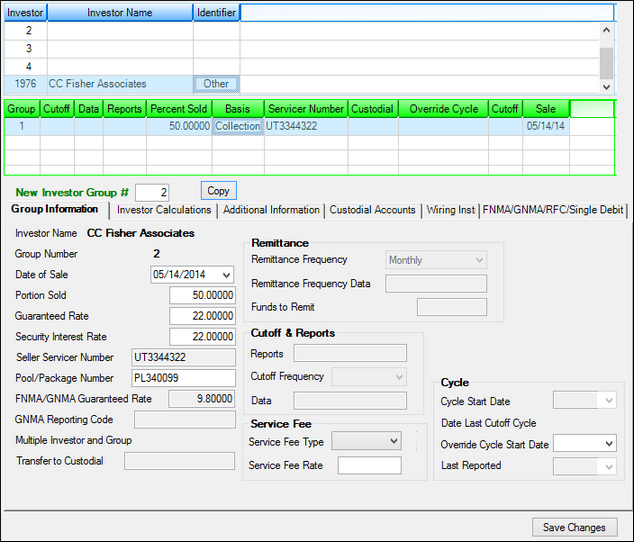
Loans > Investor Reporting > Copy Investor Group Screen
To create a new investor group by copying and editing the information of a previous group, follow the instructions below:
1.Select an investor in the Investor list view, then select the investor group you want to copy in the Group list view. Investors are set up on the Loans > Investor Reporting > Investor Master screen and organized into groups on the Investor Group screen.
2.Indicate the new group number in the New Investor Group # field and click <Copy>. The fields on this screen will be filled with information from the group being copied.
3.Edit information in the fields on this screen. Only certain fields are available for file maintenance.
4.Click <Save Changes>. The new group will be available to view and edit on the Investor Group screen.
For more information about the meaning and use of fields on this screen, see the corresponding help for the Investor Group screen.
In order to use this screen, your institution must:
•Subscribe to it on the Security > Subscribe To Mini-Applications screen.
•Set up employees and/or profiles with either Inquire (read-only) or Maintain (edit) security for it on the CIM GOLD tab of the Security > Setup screen. |