Navigation: Deposit Screens > Account Information Screen Group > Service Charge Fields Screen >
The Service Charge Qualifying Accounts tab on the Service Charge Fields screen is used specifically for service charges that are based on qualifying accounts. The service charge must be set up on the Service Charges screen using the variable QUALBL.
The QUALBL variable means the service charge will be applied if the accounts on this tab total less or more than a particular number. For example, look at the following Service Charge Definition that uses the QUALBL variable:
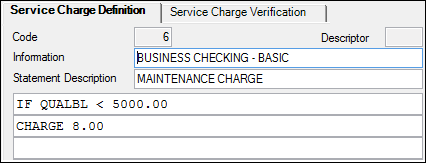
You can see that if the total balance of the qualifying accounts are less than $5,000.00 (IF QUALBL < 5000.00), the system will charge $8.00 to the account and assess it according to the fields set up on the Service Charge Information tab.
If you want the account you are working on to be included in the service charge calculation, you must enter the account number on this tab, along with any other qualifying accounts.
See the following example of this tab, followed by descriptions of the fields:
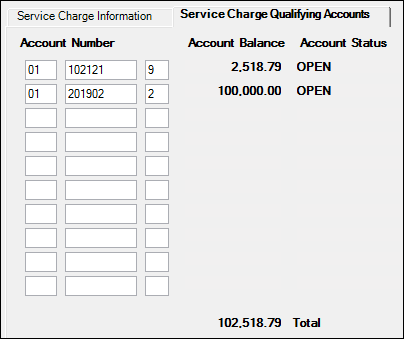
Deposits > Account Information > Service Charge Fields Screen > Service Charge Qualifying Accounts Tab
Field |
Description |
|---|---|
|
Mnemonic: DMQCTA |
Use these fields to indicate the office, account, and check digit of up to 10 customer accounts to use as qualifying accounts in the calculation of service charges. Each account entered in these fields must be a unique, valid, and open account residing in the same household as the main customer account being set up.
If you enter an account number that is not opened, the account cannot be found, or the account is not in the same household, an error provider will be displayed with an accompanying message, as exemplified below:
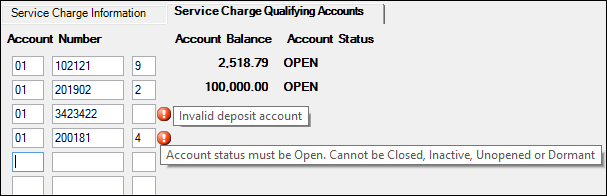
If an account is listed here that should no longer be included with the qualifying accounts total, delete it from the list, and then move up any other accounts listed so they appear in order with no blank lines between them. Then click <Save Changes>. The system will re-calculate the remaining accounts for the total balance amount. |
|
Mnemonic: DMCRBL |
These fields display the current balances of the customer accounts listed in the corresponding Account Number fields. The balance appears once you enter an Account Number, then click <Save Changes>. The system brings over the account balance of that account and displays it in this field. On the date the service charge is calculated and assessed, the current balance of all qualifying accounts will be used (see Total below). |
|
Mnemonic: N/A |
These fields display the current status of the customer accounts listed in the corresponding Account Number fields. Only open accounts are allowed to be entered in the Account Number field, so the Account Status will be OPEN.
However, if an account number is included in this list and the account is later closed, becomes inactive or dormant, the Account Status will change to CLOSED, INACTIVE, or DORMANT accordingly. You should delete closed, inactive, or dormant accounts from the list. If you do not delete these types of accounts, the system will not include that account's balance in the total. Only opened accounts are included in the total (see Total below). |
|
Mnemonic: N/A |
This field contains the combined total balance of all customer accounts listed in the Account Number fields. This is the amount used to calculate the QUALBL variable when service charges are assessed. The QUALBL variable must be set up on the Service Charges screen.
The QUALBL variable means the service charge will be applied if the accounts on this tab total less or more than a particular number. For example, look at the following Service Charge Definition that uses the QUALBL variable:
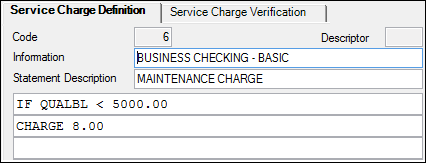
You can see that if the total balance of the qualifying accounts are less than $5,000.00 (IF QUALBL < 5000.00), the system will charge $8.00 to the account and assess it according to the fields set up on the Service Charge Information tab.
On the date the QUALBL service charge is calculated and assessed, the current balance of all qualifying accounts listed, as well as the Total, are updated with current balance information. |
See also:
Service Charge Information tab
Deposits > Definitions > Service Charges screen