Navigation: Deposit Screens > Definitions Screen Group >
Use this screen to set up hold/action codes at your institution. Hold/action codes are used to stop certain transactions (or require overrides to process them) on customer accounts. Once set up on this screen, hold/action codes can be applied to a customer account on the Deposits > Account Information > Restrictions & Warnings screen.
This screen is divided into two tabs: System Defined and User Defined. The fields on each of these tabs are exactly the same and show information about the hold/action code selected in the tab's list view. The list view on the System Defined tab displays all system-defined hold/action codes available to your institution, while the list view on the User Defined tab displays all previously created user-defined hold/action codes. The fields on this screen are only file maintainable on the User Defined tab, because System Defined hold/action codes are preset by GOLDPoint Systems and cannot be altered. Therefore, the System Defined tab is only for reference purposes. See Hold Code in the table below for a list of all system-defined hold codes.
A new hold/action code can be created using the fields on either tab. However, the new Hold Code must be set as 200 or higher and the new hold/action code item will only appear in the list view on the User Defined tab. To create a new hold/action code, click <Create New>, fill out the other fields on this tab as necessary, and click <Save Changes>. Information can also be copied from an existing hold/action code using the Copy From field (see table below).
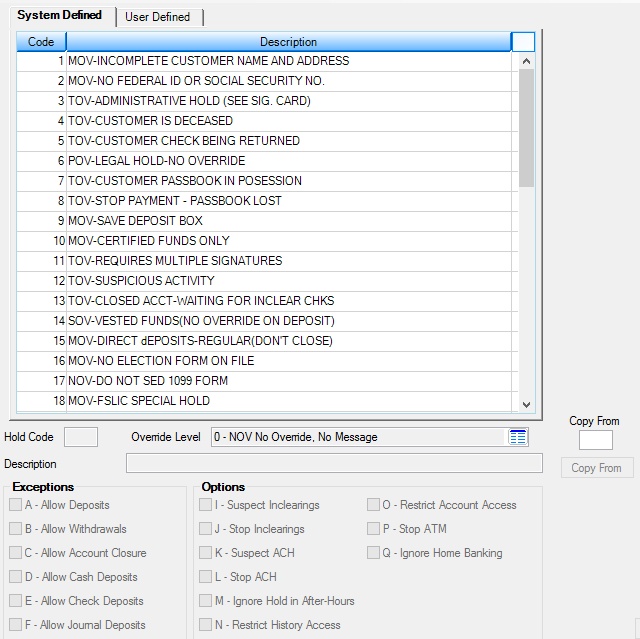
Deposits > Definitions > Hold Code Definitions Screen
When user-defined hold/action codes are deleted (a hold/action code item is selected in the User Defined list and <Delete> is clicked), the system does not immediately check for customer accounts currently using the deleted hold/action code. The system will perform a search in the afterhours and print an error report listing all accounts with hold/action codes that do not exist in the system. Your institution is responsible for adjusting accounts has needed.
Time periods to retain hold code information in the system can be adjusted for your whole institution on the Deposits > Definitions > System History Retention screen.
The fields on this screen are as follows:
Field |
Description |
|
|
Mnemonic: HCHLDC |
On the System Defined tab, this field displays the code number of the system-defined hold/action code selected in the list view. System-defined codes cannot be altered and all available codes can be seen below.
On the User Defined tab, use this field to indicate the code number of the hold/action code being created or to view the code number of the selected hold/action code item. Hold codes cannot be changed once a hold/action item has been set up. Code numbers 200-9999 are available to be defined by your institution. |
|
|
Mnemonic: HCOVER |
On the System Defined tab, this field contains the override level code of the system-defined hold/action code selected in the list view.
On the User Defined tab, use this field to indicate the override level code of the hold/action code being created/edited. See below for more information.
|
|
|
Mnemonic: HCHLDC |
Use this field to create a new hold/action code by copying information from an existing hold/action code. To do this, follow the steps below:
1.Enter the new hold/action code in the Hold Code field (see above). 2.Enter the existing Hold Code number (from which you want to copy) in this field and click <Copy From>. 3.Fill out the other fields on this screen as necessary. 4.Click <Save Changes>. The new hold/action code item will appear in the User Defined list view. |
|
|
Mnemonic: HCINFO |
On the System Defined tab, this field displays the description of the system-defined hold/action code selected in the list view.
On the User Defined tab, use this field to indicate the description of the of the hold/action code being created/edited.
Information in this field will be used as the display message tellers receive regarding the hold/action code. |
|
Exceptions field group |
See Exceptions field group for more information. |
|
Options field group |
See Options field group for more information. |
|
Record Identification: The fields on this screen are stored in the FPHC record (Hold Code Definition). You can run reports for this record through GOLDMiner or GOLDWriter. See FPHC in the Mnemonic Dictionary for a list of all available fields in this record. Also see field descriptions in this help manual for mnemonics to include in reports. |
|---|
In order to use this screen, your institution must:
•Subscribe to it on the Security > Subscribe To Mini-Applications screen.
•Set up employees and/or profiles with either Inquire (read-only) or Maintain (edit) security for it on the CIM GOLD tab of the Security > Setup screen. |