Navigation: Deposit Screens > Account Information Screen Group > History Screen > History list view >
Right-click on any history item in the History list view to open up a history item edit dialog. This help page explains the options available from this dialog.
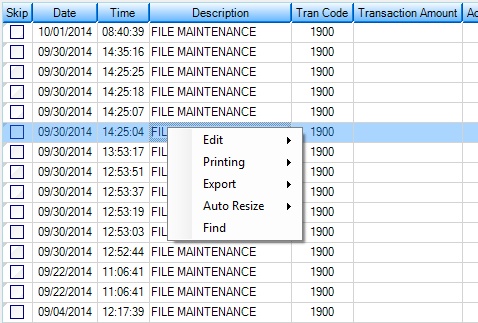
Edit |
Copy the selected history item or select all history items in the list view. |
View a print preview, establish printer settings (such as page layout and color preferences), and print the history items currently displayed in the list view. The process for printing statements is explained on the History main screen help. |
|
Export |
Export the selected history item to a location on the user computer or create a text delimited file for it. The entire list view can also be exported to a text delimited file. |
Auto Resize |
Resize the list view to better fit the screen. |
Find |
Search for a particular history item. |