Navigation: Dealer System > Dealer Approval Setup Screen >
You can use the Dealer Approval Setup screen in the Dealer System to set up the dealer approval process. You can specify stipulations for approval and set up security steps. You can also determine how long approvals last before they expire and must be renewed.
See the following example of the Dealer Approval Setup screen followed by field and button descriptions.
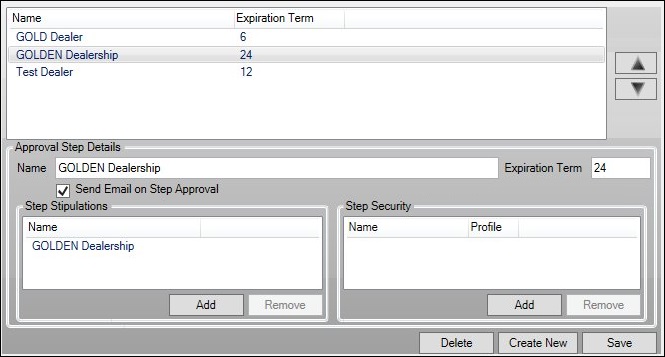
Dealer Approval Setup Screen
Field |
Description |
|---|---|
Dealer Approval Setup List View
|
This list view displays all of the Dealers set up for approval. If you double-click on a dealer listed in this list view, the detail information concerning that dealer appears in the Approval Step Details fields below. You can make any changes to the ancillary product using these fields.
There are two arrows to the right of this list view. If you click on a dealer in the list view, you can use the up and down arrows to move that dealer upwards or downwards in the list view.
The following columns are included in this list view: •Name: This column displays the name of the dealer. •Expiration Term: This column displays the number of months before a dealer's approval expires. |
Enter the name of the dealer in this field. |
|
Enter the number of months before the dealer's approval expires. |
|
Check this field to send an email to the dealer once they've been approved. Note: To use this option, the dealer's email address must be entered in the Email Address field on the Dealers screen. |
|
This list view displays the stipulations for approval. You can add stipulations using the <Add> button. You can also remove stipulations by clicking on the stipulation in the Step Stipulations list view and clicking <Remove>.
The following column is included in this list view: •Name: This column displays the name of the approval stipulation. |
|
This list view displays the security steps required for approval. You can add security steps using the <Add> button. You can also remove security steps by clicking on the security step in the Step Security list view and clicking <Remove>.
The following column is included in this list view: •Name: This column displays the name of the security step. •Profile: This column displays the name of the profile tied to the security step. |
Button |
Description |
|---|---|
Select a dealer in the Dealer Approval Setup list view, then use the up and down arrows to move that dealer upwards or downwards in the list view. |
|
Click this button to add stipulations for the selected dealer in the Dealer Approval Setup list view. |
|
Select a stipulation in the Step Stipulations list view and click this button to remove the stipulation. |
|
Click this button to add security steps for the selected dealer in the Dealer Approval Setup list view. |
|
Select a security step in the Step Security list view and click this button to remove the security step. |
|
Select a dealer in the Dealer Approval Setup list view and click this button to delete the selected dealer. |
|
Click this button to set up a new dealer for dealer approval. |
|
Click this button to save all of the changes that you've made. |
See also: