Navigation: Dealer Setup > Dealer Setup Screens > Plans Screen >
Use this screen to view and edit plans set up for dealers at your institution. For further information about the use and navigation of this screen, see the main Plans Screen help.
The list view near the top of this screen (regardless of which tab is selected) displays all dealer plans at your institution that match the system search parameters indicated in the Search field group above. See below for more information about conducting a search on this screen.
Use the Search fields to set parameters to search the system for dealer plans previously set up at your institution. If there is only one plan that needs to be located, use the Single Search field to indicate that plan's Plan Number. The matching plan will appear in the list view when <Search> is clicked. Otherwise, use the other Search fields to indicate search parameters. All plans that fall within the indicated parameters will appear in the list view when <Search> is clicked.
The two drop-down menu fields to the left of the Search field group can be used to indicate specific data types to search for. Each of these data types correspond to information entered in the fields on this screen when plans are created. Possible data types that can be selected in these drop-down menu fields are Plan Description, Short Plan Description, Plan Term, and Plan Number.
Use the Search Data fields to indicate the search terms to be used by the system when the search is run.
Use the From and To fields to indicate a range of Plan Numbers. Only plans whose Plan Numbers fall within this range will appear in search results.
Mark Include Inactive Plans if inactive plans that match the parameters set in this field group should appear in search results. |
Select a plan in the list view to populate the fields on this screen with that plan's information. These fields will then be available for editing.
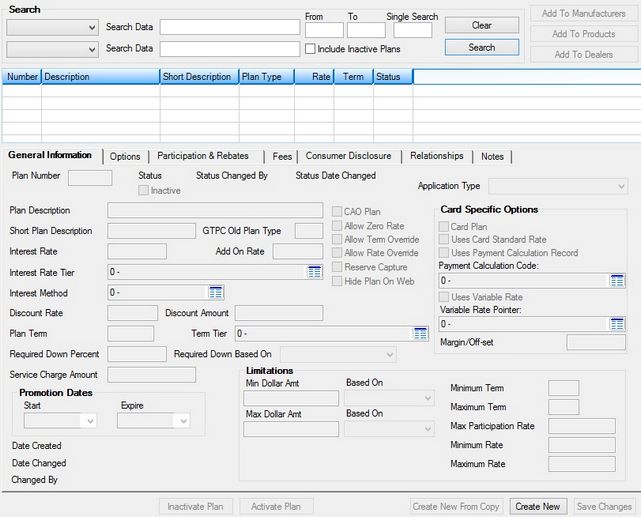
Dealer Setup > Plans Screen
The tabs and field groups on this screen are as follows:
|
Record Identification: The fields on this screen are stored in the GTPL and GTNT records (Plans and Dealer Note). You can run reports for this record through GOLDMiner or GOLDWriter. See GTPL and GTNT in the Mnemonic Dictionary for a list of all available fields in these records. Also see field descriptions in this help manual for mnemonics to include in reports. |
|---|
In order to use this screen, your institution must:
•Subscribe to it on the Security > Subscribe To Mini-Applications screen.
•Set up employees and/or profiles with either Inquire (read-only) or Maintain (edit) security for it on the CIM GOLD tab of the Security > Setup screen.
•Set up the desired field level security in the GTPL and GTNT records on the Field Level Security screen/tab. |