Navigation: Teller System > Transactions > Loan Transactions > Loan Transaction Codes >
Tran Code 2850-04, Pay Loan Fees Ezpy
This transaction is a special transaction that allows you to pay loan fees on an account, while at the same time assessing another fee for paying the fees. This transaction is mostly run through the Loans > Transactions > EZPay screen (see the Fees help on that screen for more information). However, you can also run this transaction in CIM GOLDTeller.
Note: You will need to add this transaction to the CIM GOLDTeller transaction menu, as described in the Menu Design topic in the CIM GOLDTeller User's Guide.
Some setup is required before this transaction can be run. The following is an example of this transaction in CIM GOLDTeller:
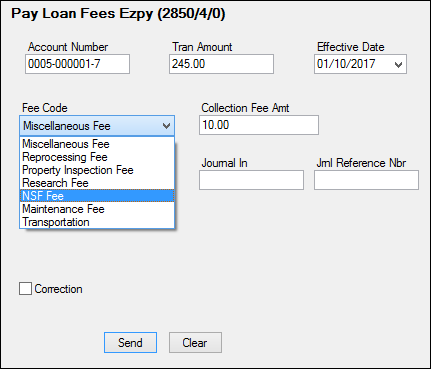
This is a journal transaction. Enter the amount the customer wants to pay to fees in the Tran Amount field, then enter the amount to charge for running this transaction in the Collection Fee Amt field. In the Journal In field, enter the Tran Amount minus the Collection Fee Amt, then click ![]() .
.
After the transaction is run, the system puts the total amount of fees (miscellaneous and collection) in the G/L account specified in the EZPay Fee field on the G/L Account By Loan Type screen in GOLD Services. Then the offset of the Collection Fee Amt goes in the G/L account specified in the EZPay Fee Offset field on the G/L Account By Loan Type screen.
Example:
A customer wants to pay $245 toward loan fees. Your institution charges $10.00 to run this transaction.
1.Access CIM GOLDTeller and open the Pay Loan Fees Ezpy transaction.
2.Enter the Account Number in the provided field (see CIF Search for information on how to quickly search and enter accounts).
3.Enter the Tran Amount of "245.00" in the provided field.
4.Enter the Effective Date in the provided field. It must be a date in the future. It is the date the transaction will process, usually today's date.
5.Enter the Fee Code to be paid. Notice the Fee Code drop-down list in the transaction example above. Someone at your institution needs to design this field (it's field number 80) on the Transaction Design screen in CIM GOLDTeller to be a drop-list that is populated with all the fee codes used by your institution. Setting up fields on transactions to be drop-lists requires special security. It is a three-step process, starting with defining the items to be in the drop-list. See the System Field Dictionary topic in the CIM GOLDTeller User's Guide for step-by-step instructions on how to set up a drop-down list field on transactions.
If you do not make this field a drop-list, the teller will be responsible for entering the loan fee code in the Fee Code field. The teller should enter the code as a number (not the description). For example, if trying to pay a miscellaneous fee, the teller would enter "001" in this field (that's the code for Miscellaneous Fees). Additionally, there must be a fee code record on the account (with that fee code) before the system will allow this transaction to process on the account (see the Assess Loan Fee transaction (tran code 660) for more information). If a fee code has not been assessed on the account, the transaction will not process and tellers will get an error.
6.Enter "10.00" in the Collection Fee Amt field. This is the amount to charge for this transaction.
7.Enter "235.00" in the Journal In field (245.00 - 10.00).
8.Click ![]() . The transaction will be processed accordingly. See the following example of the Loans > History screen displaying the results of this transaction:
. The transaction will be processed accordingly. See the following example of the Loans > History screen displaying the results of this transaction:
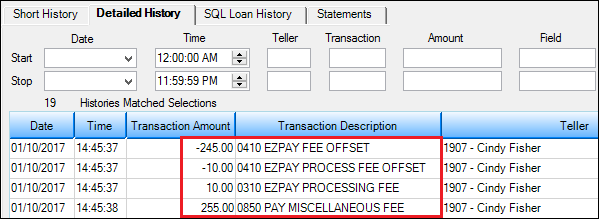
Usually miscellaneous loan fees are paid with a regular loan payment (see tran code 850). If you do not want to charge a fee for running a fee payment transaction, use the Pay Loan Fees transaction (tran code 2850-00) instead. Note: Loan fees must have already been assessed on the loan in order to run this transaction. See theMiscellaneous Fees list view topic on the Loans > Marketing and Collections screen for more information.
Note: In order to use miscellaneous fees (also known as extended fees), institution option OP06-XFEE must be set.
Also see these other help topics for more information about miscellaneous fees:
Miscellaneous Fees list view on the Marketing and Collections screen
Fees on the EZPay screen