Navigation: Teller System > CIM GOLDTeller Overview > CIM GOLDTeller Screen Details >
![]() CIF Search
CIF Search
Perhaps the greatest thing about using the new CIM GOLDTeller as opposed to the old standalone GOLDTeller is the CIF Search function. Click on the CIF Search menu heading at the top of CIM GOLDTeller to open the Customer Search dialog box and quickly find a customer. Once you find the customer, select their name and all accounts tied to that customer are displayed in the Account list on the main CIM GOLDTeller screen. Then you simply double-click the account and the information is automatically entered on the transaction. See Running Transactions for a simple explanation of how the CIF Search function works with transactions.
When you click ![]() , the Customer Search screen appears, as shown below:
, the Customer Search screen appears, as shown below:
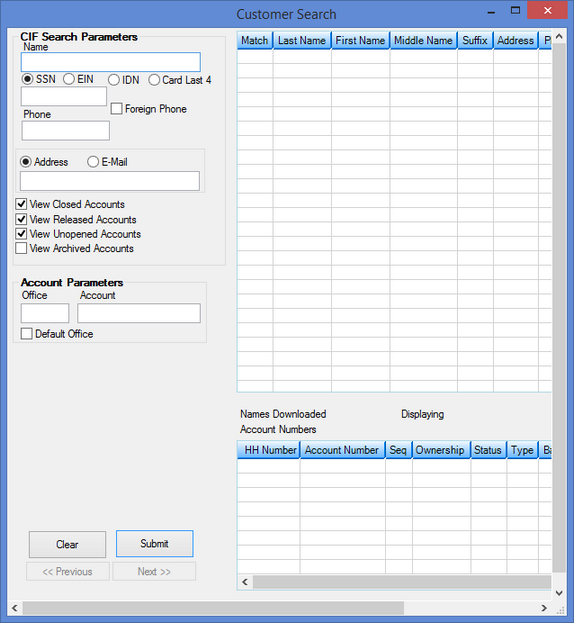
This is the same Customer Search screen that first appears when you access CIM GOLD. Enter all the parameters in the provided fields, then press <Enter> to find all matching results. When you see the name you want to run a transaction for, double-click it, and the name and accounts tied to that name will be displayed in the Account list on the main CIM GOLDTeller screen, as shown below. Note: This list does not include closed accounts.
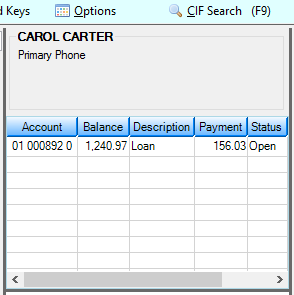
For more information on the Customer Search screen, see the Search for Customer Accounts topic in the CIM GOLD User's Guide in DocsOnWeb.
See also: