Navigation: Teller System > Transactions > Loan Transactions > Loan Transaction Codes > Loan Inquiries >
Once you have processed an inquiry transaction, you can print the transaction as a receipt to give to the customer. There are two ways to do this in CIM GOLD.
1.Depending how your institution has CIM GOLDTeller set up, processed transactions may already be designated to be sent to your receipt printer. This option is set up on the Functions > Administrator Options > System Configuration screen > Printer tab in CIM GOLDTeller. Set the Receipt field to a designated printer connected to your computer. See the CIM GOLDTeller User's Guide section for more information.
2.If your institution sends transactions to "Display" after the transaction is run, you can right-click the display (the 4th quadrant of the CIM GOLDTeller screen) and select "Print Output Display" or press <Ctrl> + P. The Print Output Display dialog box appears, as shown below:
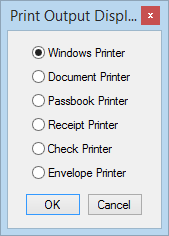
Use this dialog box to select where you want the inquiry results to print. These printer destinations are set up on the Functions > Administrator Options > System Configuration screen > Printer tab in CIM GOLDTeller.
If you want to email your customer an inquiry, see Emailing Inquiries to Customers.