Navigation: Teller System > CIM GOLDTeller Overview > CIM GOLDTeller Screen Details > Functions >
![]() Functions menu > Print Output Display
Functions menu > Print Output Display
If you want to print the transaction information that is displayed in the Output Display box after a transaction has been run, select "Print Output Display" from the Functions menu (<Ctrl> + P), or right-click the Output Display and select "Print Output Display," as shown below:

The Print Output Display dialog box is displayed, allowing you to select how you want to print the information: to a Windows printer, document printer, a receipt printer, or more, as shown below:
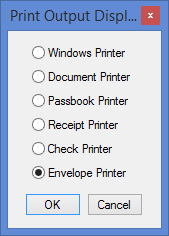
Once you select a printer destination and click <OK>, the Output Display is printed to the designated printer. The paths for these printers are entered on the Printer Defaults tab on the System Configuration screen.
You can use this as a receipt. If you need to reprint this, press <Ctrl> + R after a transaction has been processed but before another transaction is performed. To reprint a receipt for a transaction performed prior to the last transaction, use Journal/Forwarding to identify the desired transaction.