Navigation: Teller System > CIM GOLDTeller Overview > CIM GOLDTeller Screen Details > Functions >
![]() Functions > Item List
Functions > Item List
Select the Item List function (or press <F11>) to bring up an easy-to-enter ledger that tracks and totals monetary denominations or journal entries deposited with a transaction. If you just ran a transaction and information is displayed in the Output Display, you will need to select another transaction before clicking <F11> to bring up the Item List dialog box.
Enter information on the Item List according to what the customer is paying. For example, if the customer is making a loan payment using one check for $100 and cash totaling $35.15, you would enter the Item List similar to the following:
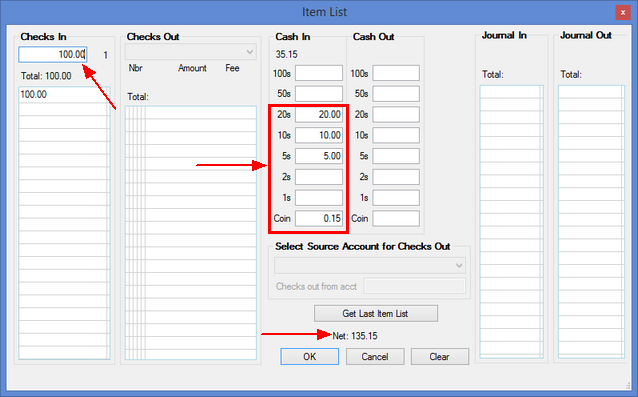
Once you click <OK>, those amounts are automatically entered on the transaction in the right. Note: You should select a name and transaction before using the Item List. If you entered information in the Item List before you had a transaction ready, click <OK>, open the transaction, then press <F11> again to reopen the Item List, then click <Get Last Item List>. The information you previously entered will be displayed on the list.
•If you selected a journal transaction, the Checks and Cash fields will be disabled, and the Journal fields will be file maintainable.
•If you selected a deposit transaction or a transaction where money is due back to the customer, you can enter the check number to be used by your institution when printing the check, as well as the amount of the check, and the fee (if applicable) for printing the check. Note: If your institution uses MICR checks, the Nbr field will not be file maintainable.
•If the customer has more than one checking account, and you are running a Check Out transaction, then you can select which type of check in the Checks Out field, and the account used for the check in the Select Source Account for Checks Out field.
See also: