Navigation: Customer Relationship Management Screens > Household Utilities Screen Group >
Use this screen to merge two households into one household. For example, if two of your institution's customers marry each other, their households can be combined into one record on this screen.
To combine two households:
| 1. | Using the Customer Search screen, find the household number of the primary account you want to merge with another account. You can search by name, Social Security number, address, or account number. |
| 2. | Select the account from the top list view on that screen and the household number will appear in the bottom list view in the HH Number column, as shown below: |
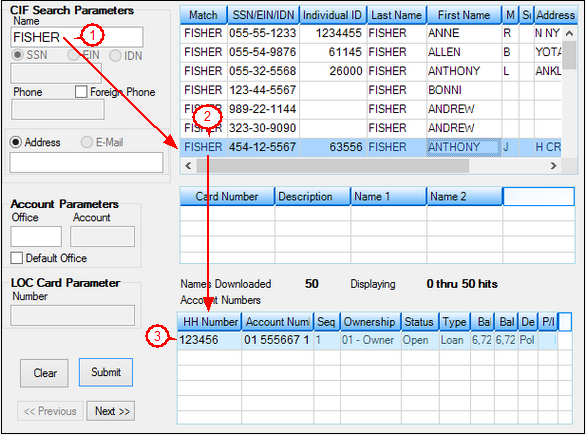
| 3. | Record that household number, then repeat steps 1-2 to find the second account number. |
| 4. | Record that household number, then use that screen to find the first name again (whose address is where the two households will reside). Select the proper account so that it will be the selected account when you return to this screen. |
| 5. | Return to this screen. In the Household To Merge field, enter the household number you want to merge with the selected customer account, then click <Get Household>. The household information will be displayed in the bottom list view, as shown below. |
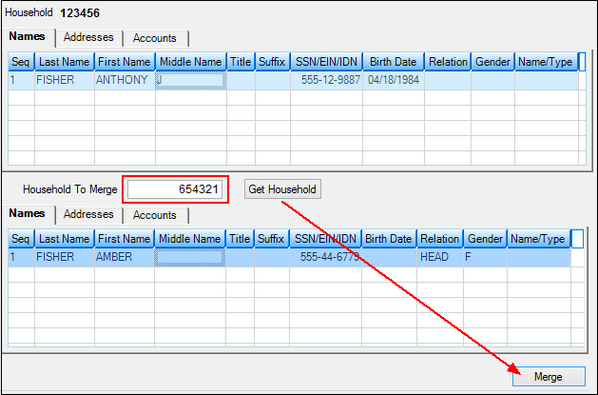
| 6. | Click <Merge>. Confirm the action, then the households will be merged. All names tied to the account will be displayed in the top list view (see example below). |
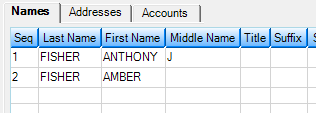
Merging Addresses or Accounts
Addresses or accounts can also be merged on this screen. To merge two addresses:
1.Access the Addresses or Accounts tabs on this screen and select the address/account in the bottom list view that you want to merge with the address/account in the top list view.
2.Click <Merge> and the addresses/accounts will be merged together. If you would rather just delete the second address/account, use the Customer Relationship Management > Household Utilities > Combine Names/Addresses screen to delete the merged address/account from the household.
Once households are merged, you may need to assign different ownership codes to the merged accounts. Use the Account Ownership field on the Accounts tab of the Customer Relationship Management > Households screen, or use the CIF tab on the Loans > Marketing and Collections screen.
To learn more about combining names and addresses, see help for the Combine Names/Addresses screen. If you want to split a household, use the Customer Relationship Management > Household Utilities > Split Household screen.