Navigation: Customer Relationship Management Screens > Household Utilities Screen Group >
Use this screen to combine select names and addresses connected to a household under one record. For example, if an account owner sets up his children on his account, and then the children grow up and move out of the house, this screen can be used to combine all the name and address records under one account.
Remember: If the box on the left of a list view is marked, the system enters a number in the Index column. The first person or address with the box marked is assigned Index 1, and the second and all subsequent boxes marked are assigned Index 2. Index 1 identifies the name or address that the system will keep for the household. Be sure that Index 1 is displayed next to the name or address you want to keep, as shown in the Names list view example below:
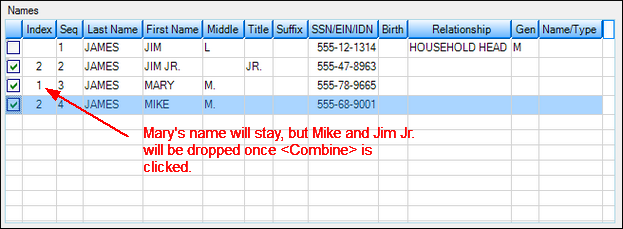
This principle applies to combining addresses as well. Index 1 in the Addresses list view will be the new address for the account after you click <Combine>, as shown below.
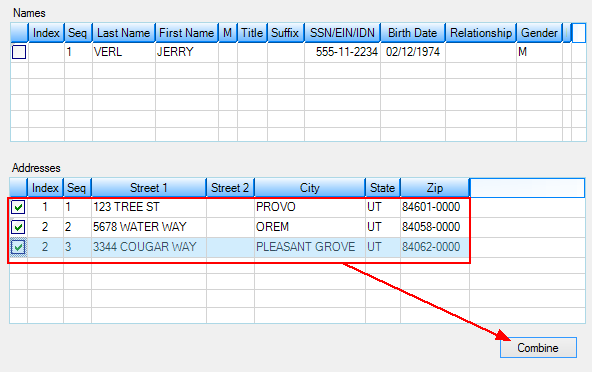
If the Physical Address or Mailing Address field on the Customer Relationship Management > Households screen matches one of the old addresses that no longer exists (once <Combine> is clicked), then the system automatically removes the address from that field.
In the example below, two addresses are set up for a customer on the Households screen:
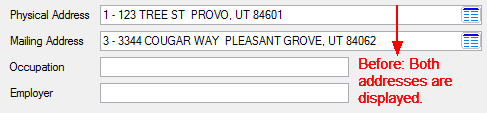
All addresses are then combined using this screen. The address in the Mailing Address field has been removed, as shown below:
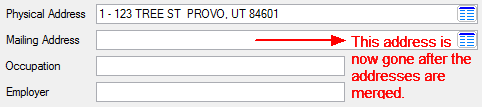
Use the Customer Relationship Management > Household Utilities > Merge screen to merge multiple households. Use the Customer Relationship Management > Household Utilities > Split Household screen to split households into multiple separate households.
In order to use this screen, your institution must:
•Subscribe to it on the Security > Subscribe To Mini-Applications screen.
•Set up employees and/or profiles with either Inquire (read-only) or Maintain (edit) security for it on the CIM GOLD tab of the Security > Setup screen. |