Navigation: Customer Relationship Management > Customer Relationship Management Screens > Households Screen >
Using this tab of the Households screen, customer accounts may be combined to create one statement for several accounts. This tab is also used to set up multiple account information on one combined statement or for setting up combined statements for two or more customers in a household.
For example, if a customer requests their mail be sent to a different location or person than previously set up on the account, you can use this tab to set up a copy of a statement to be mailed to an address other than the previously indicated address (on the Accounts tab).
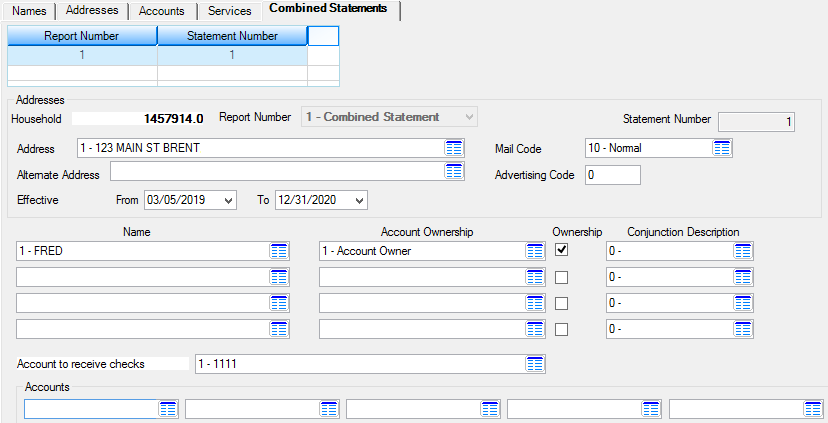
Customer Relationship Management > Households Screen > Combined Statements Tab
The following steps explain how to set up combined statements on this tab. See Combined Analysis for information about using this tab to set up a combined analysis statement for multiple accounts.
1.To modify an existing combined statement, select the desired statement in the list view at the top of this tab. The other fields on this tab (see below) will populate with that statement's information and become available for editing. To create a new combined statement, click <Create New> at the bottom of this tab and indicate the desired report number (1) in the Report Number field (mnemonic NRREPT). After selecting a report number and clicking <Save>, a Statement Number will be assigned to the new statement being created (mnemonic NRSTMT). The new statement will be added to the list and the other fields on this tab will become available for editing. The current household number will also appear in the Household field (mnemonic NRSEIN) for reference purposes.
|
Note: Possible selections in the Report Number field are:
1.Combined Statement 2.Earnings Check 3.Combined Analysis 4.Deposit Box Totals
Once a selection is made in this field and <Save> is clicked, neither this field nor the Statement Number can be changed for the selected statement.
Although this help topic is primarily focused on setting up combined statements (Report Number 1), this tab can also be used to set up combined earnings checks (Report Number 2). When setting up combined earnings checks, most fields on this screen will function identically to their explanation in this help topic, with the one exception being the field discussed in step #6 below.
See Combined Analysis for more information about Report Number 3. Report Number 4 is currently invalid, as GOLDPoint Systems does not use safe deposit boxes at this time. |
|---|
2.Use the Address field (mnemonic NRADDR) to indicate an address for mailing the selected statement. This field allows you to choose from the list of addresses set up on the Addresses tab. Use the Mail Code field (mnemonic NRMLCD) to indicate any necessary consideration for mailing statements to this address (Normal, Do Not Mail, Bad Address, Institution Attention, or Statement Top Sort). An institution option is available that will prevent the printing of addresses on statements with a Mail Code of 20 (Do Not Mail) or 30 (Bad Address). Submit a work order to enable this option at your institution.
3.Use the Advertising Code field (mnemonic NRADVC) to indicate which advertising message to include along with the selected statement. Advertising codes are set up on the Miscellaneous > Advertising Messages > Advertising Message screen. See help for that screen to learn more about setting up advertising message codes and tying them to GOLDWriter® reports.
4.If necessary, use the Alternate Address field (mnemonic NRALTA) to indicate a temporary alternate address for mailing the selected statement, and use the Effective fields (mnemonic NRAADS/NRAADE) to indicate the time frame during which statements should be mailed to the Alternate Address. This field allows you to choose from the list of addresses set up on the Addresses tab.
5.Use the Name, Account Ownership, Ownership, and Conjunction Description fields to indicate household members and their ownership status to be addressed by the selected statement.
•The Name fields (mnemonic NRNAME) allow you to choose from a list of names set up on the Names tab.
•At least one Name must be designated as the Owner or Co-owner in the corresponding Account Ownership field (mnemonic NRODSC). Account Ownership codes also effect ECOA codes during Credit Reporting. See Ownership Codes for a list of possible ownership codes.
•Use the corresponding Ownership checkbox fields (mnemonic NRPOW1-4) to indicate which Names will automatically see their ownership information printed on statements and notices. If these checkboxes are used, Account Ownership codes greater than 100 can be re-used for additional system-defined ownership descriptions. A file initialization must be processed to remove ownership codes greater than 100. Contact GOLDPoint Systems for more information.
•See help for the Conjunction Description field on the Accounts tab for information about entering conjunctions (mnemonic NRCJCD).
6.If multiple checking accounts will be set up on the selected statement (see below), use the Account to Receive Checks field (mnemonic NRCIND) to indicate which account will receive checks. This field allows you to choose from the list of accounts set up on the Accounts tab. The account indicated in this field will appear first on statements. Institution Option SARC is available to print all statements by the account indicated in this field.
|
Note: If this tab is being used to set up combined earnings checks (see Note beneath step #1 above), this field will be replaced by a field called Checks Memo Information (mnemonic NRMEMO). Use this field to indicate up to 30 characters of information that will appear in the memo section of the selected combined earnings check.
If this tab is being used to set up combined analysis statements for multiple accounts, this field will be replaced by a field called Account to Service Charge. See Combined Analysis for more information. |
|---|
7.Use the Accounts fields (mnemonic NRTSEQ) at the bottom of this tab to indicate all account numbers that will be included in the selected statement. These fields allow you to choose from the list of accounts set up on the Accounts tab. Once all necessary accounts have been indicated, click <Save>.
|
Note: For institutions that service deposit accounts, each combined statement can only include one imaged account. |
|---|