Navigation: GOLD Services Screens > GOLD ExceptionManager Screen Group > Notification of Change Screen >
The Notification of Change Details dialog can be accessed from either the Notification of Change or Process Exception Items screen. Use this dialog to create or edit notifications of change (NOCs).
This dialog box displays two columns for most fields. The column on the left is used for original information and the column on the right is used for corrected information. All original information must be filled in based on the type of entry class for the transaction. Specific fields are required by NACHA. For example, Company Name and ID Number are not used for entry class PPD and will be grayed out on the left side of the dialog. You will only fill in the information fields that are opened as you enter the entry type. You must only fill in the fields that are to be changed.
If the ACH transaction processed correctly but had the wrong individual name, ID number, etc. and you need to process an NOC, you will have to locate the original information on the Automated Entry Register Report (FPSDR002) and then enter that information on this dialog.
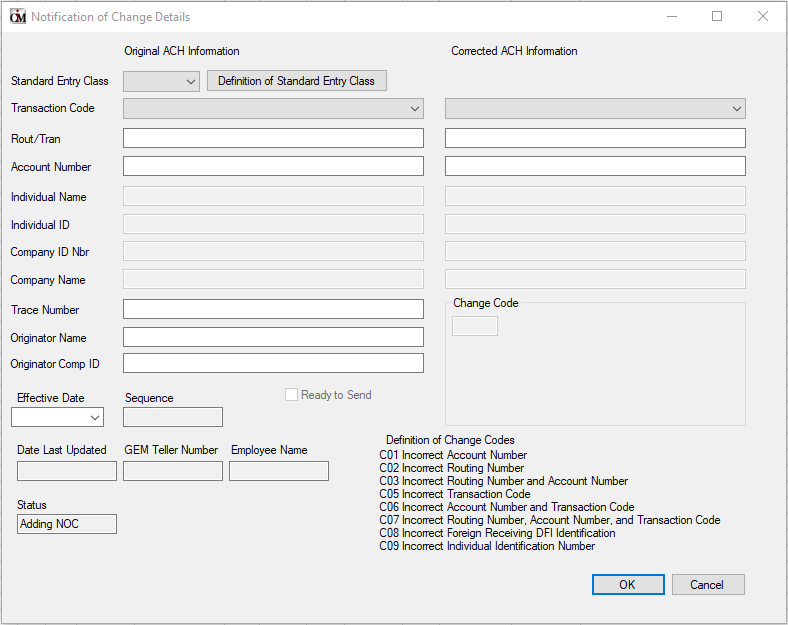
The fields on this dialog are as follows:
Field |
Description |
|---|---|
Standard Entry Class |
Use this field to indicate the standard entry class of the original batch, or for a new NOC you are creating. This field is mandatory. Use the drop-down menu to enter a standard entry class code. If you are editing an existing NOC, this field will be filled in for you by the system. Click the <Definition of Standard Entry Class> button to the right of this field to see the definitions for the standard entry class listed. |
Transaction Code |
Use this field to indicate the transaction code. This field is mandatory. Enter the transaction code that was originally sent in the Original ACH Information column (it should already be displayed in this field if you are editing an existing NOC). If the transaction code sent was incorrect, enter the correct transaction code in the Corrected ACH Information column. |
Rout/Tran |
Use this field to indicate the routing transit number. This field is mandatory. Enter the routing transit number that was originally sent in the Original ACH Information column (it should already be displayed in this field if you are editing an existing NOC). If the routing transit number sent was incorrect, enter the correct routing transit number in the Corrected ACH Information column. |
Account Number |
Use this field to indicate the account number. This field is mandatory. Enter the account number that was originally sent in the Original ACH Information column (it should already be displayed in this field if you are editing an existing NOC). If the account number sent was incorrect, enter the correct account number in the Corrected ACH Information column. |
Individual Name |
Use this field to indicate the customer name. The system will enter the customer's name automatically in this field, if you are editing an existing NOC. If you are creating a new NOC, enter the customer's name that was originally sent in the Original ACH Information column. If the customer's name sent was incorrect, enter the correct customer name in the Corrected ACH Information column. |
Individual ID |
Use this field to indicate the customer identification number. Enter the customer identification number that was originally sent in the Original ACH Information column (it should already be displayed in this field if you are editing an existing NOC). If the customer identification number sent was incorrect, enter the correct customer identification number in the Corrected ACH Information column. |
Company ID Nbr |
Use this field to indicate the company identification number. Enter the company identification number that was originally sent in the Original ACH Information column (it should already be displayed in this field if you are editing an existing NOC). If the company identification number sent was incorrect, enter the correct company identification number in the Corrected ACH Information column. |
Company Name |
Use this field to indicate the company name. Enter the company name that was originally sent in the Original ACH Information column (it should already be displayed in this field if you are editing an existing NOC). If the company name sent was incorrect, enter the correct individual or company name in the Corrected ACH Information column. |
Trace Number |
Use this field to indicate the original trace number. This field is mandatory. The Corrected ACH Information column is not used for this field. |
Originator Name |
Use this field to indicate the originating company name that sent the original ACH transaction. This field is mandatory. The Corrected ACH Information column is not used for this field. |
Originator Comp ID |
Use this field to indicate the originating company identification number. |
Change Code |
This field displays the change code calculated by the system after the original and corrected ACH information is entered. This field is not file maintainable. A list of change codes and their definitions is displayed below this field for your reference, as shown below:
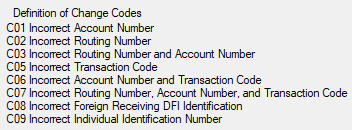 |
Ready to Send |
Checking this box means the NOC has been audited and is ready to be sent to the Federal Reserve Bank (FRB). Some institutions require an approval of this data before it can be sent. If your institution has this requirement, click <OK> and someone else will check the Ready To Send checkbox.
The Notification of Change (NOC) will be sent to the FRB in the afterhours processing. This record will be kept on the system for 60 days, or until you select an NOC in the main list and click <Delete>. If the NOC has already been sent to the FRB, the record will be deleted from the system, not the actual NOC that was sent to the FRB. If the NOC has not been sent to the FRB, the notice will be deleted and not sent to the FRB.
Note that some institutions require an approval of this data before it can be sent. If your institution has this requirement, click <OK> and someone else will check the Ready To Send checkbox. This is not a security option set up in CIM GOLD; this is a policy upheld internally at some institutions. |
Effective Date |
This field displays the effective date of the original ACH transaction. It can be found on the on the Automated Entry Register Report (FPSDR002) for each ACH transaction. |
Sequence |
This is the sequence number assigned to the rejected item. If you right-click on an item on the Process Exception Items screen to create an NOC, we will use the sequence number assigned to the reject. |
Date Last Updated |
This field displays the date the ACH transaction information was last sent to the originator through the Federal Reserve. |
GEM Teller Number |
This field displays the teller number of the teller who made the change. |
Employee Name |
This field displays the name of the teller who made the change. |
Status |
This field displays the status of the current update (such as "Editing NOC"). |