Navigation: GOLD Services Screens > GOLD ExceptionManager Screen Group > Process Exception Items Screen >
You can correct any action that has been processed on an exception item up to 60 days afterward. However, this must be done with caution.
To correct an action, first find and select the exception item you want to correct in Process Exception Items list view. Remember that you can right-click on the list and select "Find" to make the process easier. Once the item is located, look at the Status column. This column displays the action that took place on this exception item. Click the applicable Corrections button in the bottom-right corner of this screen (shown below), or select Posting in the right-click menu and select the appropriate action there.
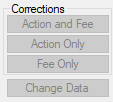
The action will be cleared off the exception item, and the Status column will no longer display the action that had been processed. If you try to perform a correction that does not match up with the action taken, the system will display the Posting Validation Errors and Warnings dialog box and will not allow you to complete the correction. You will need to make sure you are correcting just an action if only an action took place, just a fee if only a fee was assessed, etc.