Navigation: CIM GOLD What's New > What's New in Version 7.9.3 >
Enhancement |
Description |
|---|---|
|
CMP: 7583
CIM GOLD Version 7.9.2 |
The system has been updated to require users to enter a Zip code when adding new addresses on the Address tab of the Customer Relationship Management > Households screen. If a valid Zip code has not been added, the system displays an error-provider icon
The system ensures Zip codes match city names. See the following example of this error:
|
Social Security Number Changes Now Searchable
CMP: 1766, 2714, 2423, 3096, 7186, 7678, 7995, 9135
CIM GOLD Version 7.9.1 and 7.9.3 |
Changing a Social Security number of a person already created in our system now causes the system to display the following message:
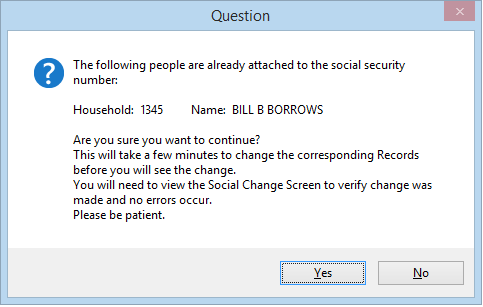
If users click <Yes> on this message screen, that account will then be recorded on the new Social Change screen now available under Customer Relationship Management in CIM GOLD. This new screen monitors the progress of changing a customer's Social Security number in the system (see example below).
The list view on the Social Change screen displays all Social Security number changes that were previously completed or are currently processing in the system. An item will appear in this table when a customer’s Social Security number information is changed in CIM GOLD.
The table displays the Old Social and New Social values in the change, as well as the Run Date and Start Time for the beginning of the SSN change process. If the process has been complete, an End Time will be displayed. The table also displays any errors that occurred during the change process, as well as the Process Status of the change at the time this screen was accessed.
Security
In order to use this new screen, your institution's security administrator will need to subscribe to the screen through the Security > Subscribe to Mini-Applications screen. Additionally, the security setting for that screen must be enabled to either Inquire or Maintain for all users who should have access to that screen through the Security > Setup screen, then select the employee who should have access, then set their security on the CIM GOLD tab, then under Customer Relationship Management > Social Change.
Note: When this CMP was originally advertised in the February 2017 Update, it said this change would be compatible with CIM GOLD version 8.0. We have moved this release down to CIM GOLD version 7.9. |
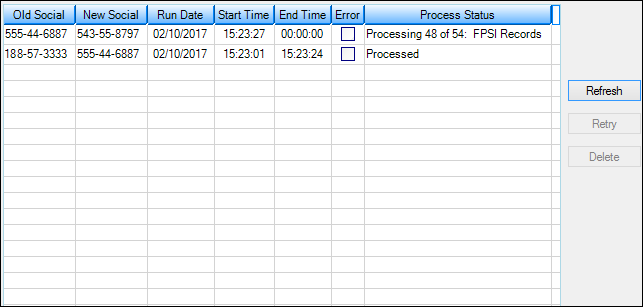
Customer Relationship Management > Social Change Screen
Enhancement |
Description |
|---|---|
Delete Checkbox Fields Added to Special Instructions
CMP: 5195 Work Order: 49360
CIM GOLD Version 7.9.1 |
Checkbox fields have been added to the Special Instructions tab on the Deposit > Account Information > Restriction & Warnings screen to make the process of deleting override levels and special instructions easier (see below).
To delete specific override levels and their special instructions, select the corresponding checkbox fields on the right of the screen (under the Delete label) and click <Delete>. All override levels and special instructions with a marked checkbox will then be deleted. Click <Delete All> to delete all override levels and special instructions without using the checkbox fields. |
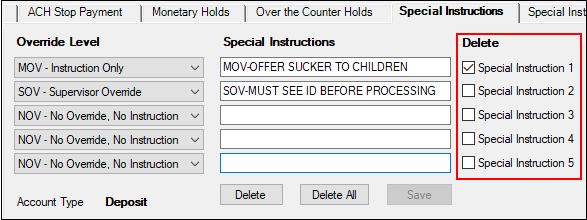
Deposits > Account Information > Restrictions & Warnings Screen > Special Instructions Tab
Enhancement |
Description |
||||||||||
|---|---|---|---|---|---|---|---|---|---|---|---|
Enhancements to General Information Screen: Household Search, Household Comments, Access Without Selected Household
CMP: 5198, 5202, 6230, 9700 Work Orders: 39225, 49361
CIM GOLD Version 7.9.1 |
Several enhancements have been made to the Customer Relationship Management > General Information screen. The new features on this screen are as follows:
In addition to these changes, programming has been implemented to allow users to access the Summary tab of this screen without a Household number selected. |
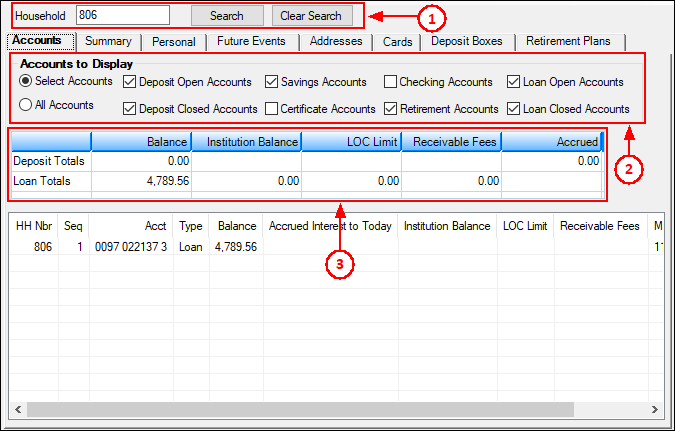
Figure 1: Customer Relationship Management > General Information Screen > Accounts Tab
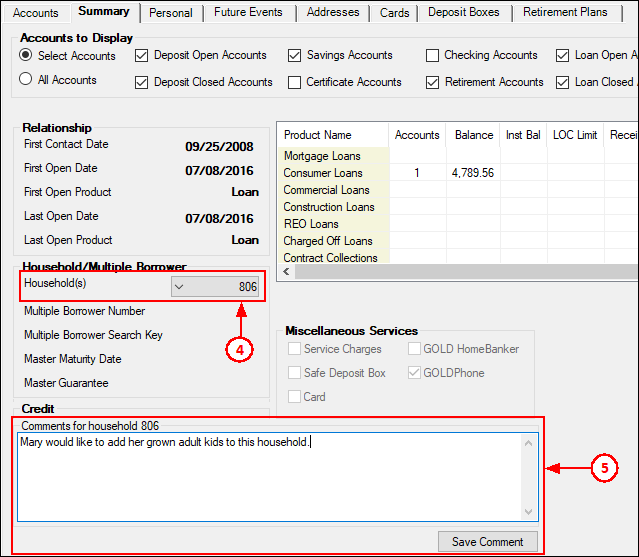
Figure 2: Customer Relationship Management > General Information Screen > Summary Tab
Enhancement |
Description |
|---|---|
|
CMP: 5945, 7173
CIM GOLD Version 7.9.3 |
The ZIP Code Lookup screen is now available under Customer Relationship Management in CIM GOLD.
Use this screen to look up ZIP code, name, state, and county information about an indicated US city.
Three entry fields are available on this screen: City Name, State, and ZIP Code.
•Enter a City Name and click <Search> to see all ZIP codes associated with the indicated city in the list view below.
•Enter a ZIP Code and click <Search> to see the names of all cities associated with the indicated ZIP code in the list view below.
If necessary, enter a State code alongside a City Name and/or ZIP Code to narrow the parameters of the system search performed when <Search> is clicked. State codes cannot be searched by themselves and require at least one more entry field.
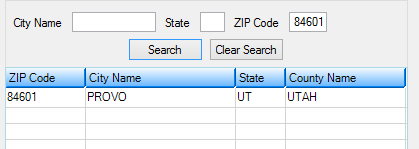 Customer Relationship Management > ZIP Code Lookup Screen |