Navigation: CIM GOLD What's New > What's New in Version 7.21.4 >
Enhancement |
Description |
|---|---|
MICR Check Branch Settings Enhancement
CMP: 18352 Work Order: N/A
Core Services Release
|
You can now print MICR checks with a MICR line for individual branches and adjust settings for MICR check use by branch. For example, if one branch uses a routing number and check number that is different from another branch, GOLDTeller will print the MICR line using that branch’s banking information. GOLDTeller can also now prevent use of a check format that has a MICR line for certain branches.
Documentation indicated this was already possible, but users found they could not choose which branches used MICR checks and which branches did not. It was discovered that two options were cancelling each other out.
•If the MICR Checks check box on the Next Available Check Number screen (under Teller System > GOLDTeller > Functions > Administrator Options, see Fig. 1 below) was off, but the Use MICR Check Writer option on the PC Institution Settings (under GOLDTeller > Functions > Administrator Options > PC Institution Settings screen > Settings Page Two tab, see Fig. 2 below) was on, then all branches were required to print MICR checks.
•Our system has been updated so now if the MICR Checks option is not selected, but the Use MICR Check Writer option is selected, then that branch does not print MICR checks. In other words, the MICR Checks checkbox takes precedence over the Use MICR Check Writer option.
In order to print MICR Checks the following settings must be applied:
•If Institution Option UNAC is set to “Y,” the Check Out Number must either match the Next Available Check Number or be left blank (in which case the system will populate it).
•The MICR Checks setting must be checked on Next Available Check Number Screen.
•The Use MICR Check Writer Feature box must be checked on the Functions > Administrator Options > PC Institution Settings screen > Page Two tab.
Tip: If you see an error when attempting to print checks through Check Writer in CIM GOLDTeller, make sure the Check Destination printer is set to an actual printer or PDF and not “Display” Under Functions > Administrator Options > System Configuration > Printer Defaults tab.
Tip: The check number will be pre-filled for you on the Check Writer screen if institution option UNAC (use next available check number) is set. MICR checks can be set up with or without UNAC set. If UNAC is set to "Y" (yes), then the Check Out Number on transactions must either match the check number listed on the Next Available Check Number screen for the teller's branch, or tellers need to leave the Check Out Number field blank on transactions, and when Check Writer appears, the next check number will automatically be entered.
To learn more about how to set up MICR checks, see the MICR Check Printing topic in DocsOnWeb. |

Next Available Check Number
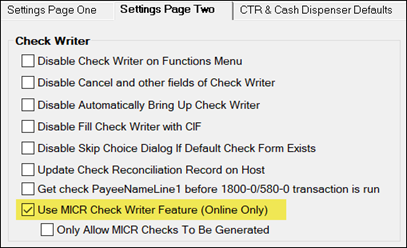
Functions > Administrator Options > PC Institution Settings > Settings Page Two