Navigation: CIM GOLD What's New > What's New in Version 7.21.4 >
Enhancement |
Description |
|---|---|
ACI Card Funding Enhancement: Email Confirmation
CMP: 19387 Work Order: 61433, 63461
CIM GOLD version 7.21.4 |
If your institution uses the new ACI card funding feature (on the Loans > Check Printing > Checks screen, using the <Send Card> button), you now have the option to send your customers an email confirmation when funds are successfully disbursed. Collection Comments are also generated based on how the customer responds to the prompt for an email address.
The list below describes the process of setting up or rejecting an email confirmation. See the corresponding Figure numbers below this table for example screenshots for each step in the list.
1.When a funding card is set up for the customer, a dialog appears prompting the user to ask the customer if they would like a confirmation email. If the customer agrees, an Email Address can be indicated in the provided line. 2.If the customer agrees and the user clicks <Send/Save>, the indicated email address will be saved as the user's Primary email and the appropriate collection comment will be generated. 3.If the customer agrees and the user clicks <Send/Don't Save>, the indicated email address will be used for the confirmation but not saved for future use. The appropriate collection comment will be generated. 4.If the customer declines, the user clicks the Opt Out checkbox and the <Send/Save> button is replaced by a <Process Funding> button. Click <Process Funding> to process the card funding without sending the customer a confirmation email. The appropriate collection comment will be generated. |
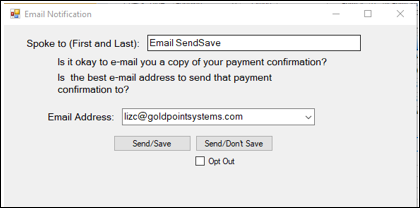
Figure 1: Email Notification Dialog for ACI Card Funding

Figure 2: Collection Comment for Send/Save Option

Figure 3: Collection Comment for Send/Don't Save Option
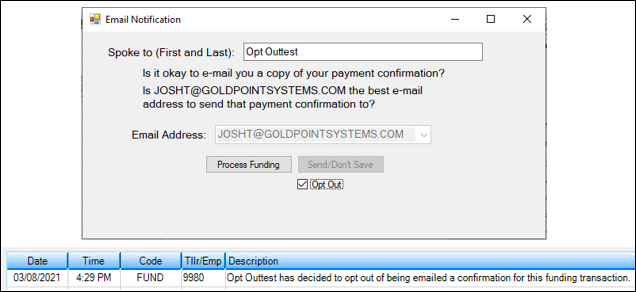
Figure 4: Email Notification Dialog with Opt Out Selected and Collection Comment for Opt Out Option
Enhancement |
Description |
|---|---|
ACI Card Funding Adjustments/Corrections
CMP: 19187 Work Order: 61433, 63461
CIM GOLD version 7.21.4 |
Several improvements and adjustments have been made to the ACI card funding feature (on the Loans > Check Printing > Checks screen, using the <Send Card> button). These are as follows:
•An error was causing the options for debit card funding to be made available or restricted based on debit card payment settings on the EZPay IMAC Table. Programming has been added so that these two systems act independently of each other. •We’ve programmed the ability to restrict which account names can receive card funding based on Ownership Code. Your institution can indicate which ownership codes to restrict (for example, the institution who initially requested this feature restricts card funding to only persons with ownership code 1 (Account Owner) or 2 (Account Co-Owner)). •An error was causing card funding to be allowed even if a loan's APR value exceeded the APR limit indicated in Funder Settings.* This error has been corrected. •An error was causing card funding to be allowed even if the requested funding value exceeded the funding limit indicated in Funder Settings.* This error has been corrected.
*GOLDPoint Systems Only: Funder Settings are set for the institution on the GOLDPoint Systems > Funding Settings screen. |