Navigation: How to > The Report Wizard > The Report Wizard Step 6: Setup Totals >
Example of How to Create Totals
For your understanding, the following is an example of how to create totals.
Steps
| 1. | In Step 6 of the Report Wizard, right-click on any field in the Report Column Headings box. |
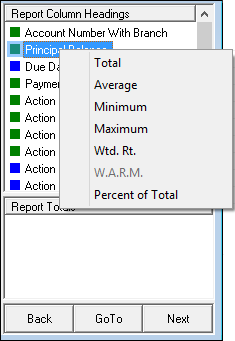
| 2. | Select the type of total you want from the menu that appears. |
| The newly created total will appear in the Report Totals box. |

| 3. | To edit a total field in the Report Totals box, double-click on it. |
| The total calculation will appear in the large white box on the left. |
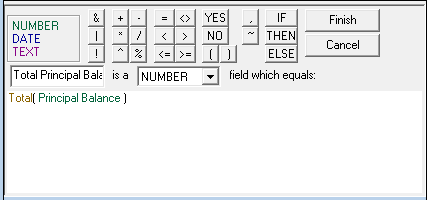
| 4. | Insert any new functions or operators, then click |
See also:
Definitions of all Functions in Step 6