Navigation: How to >
There are four ways to create a new report:
1.Click the ![]() icon on the toolbar to open the Report Wizard, which takes you step-by step to create a report.
icon on the toolbar to open the Report Wizard, which takes you step-by step to create a report.
2.Select "New" from the Actions menu.
3.Select a report in the Report Catalog, and then copy and paste it as a new report into the catalog.
4.Press <Ctrl> + N
Whatever method you use, Step 1 of the Report Wizard is displayed.
To help you get started with creating a report, GOLDPoint Systems has set up some reports for you. These reports are located in the PC section with the Category of "EXAMPLE." They are assigned report numbers 1000 through 1036. Examples included are for Loan, Deposit, and CIS reports.
Double-click one of these report setups in the Catalog list, and the Report Wizard will start, where you can make changes to these reports and save them with a new name.
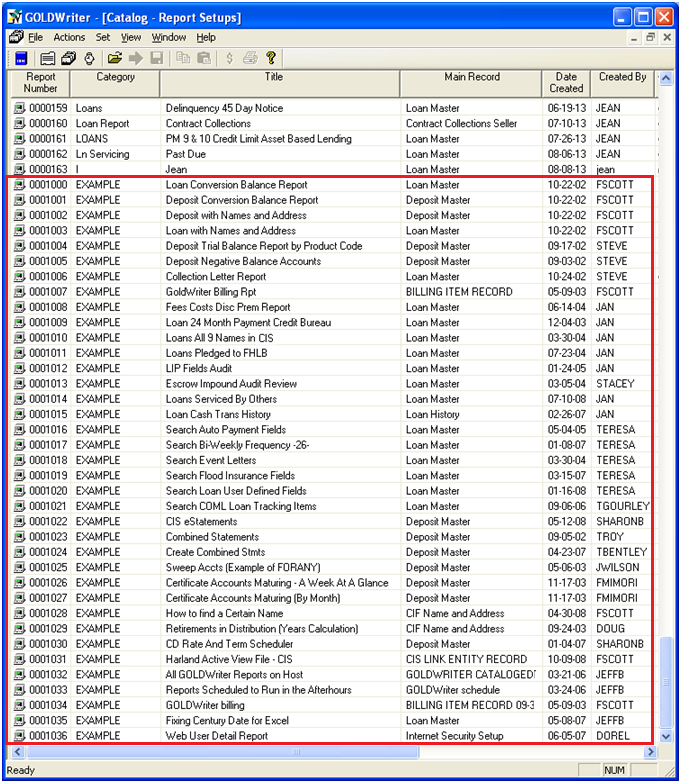
See also:
Appendix A - Special Calculations