Navigation: Security Screens > Setup Screen > Teller Information Screen >
The Current Totals, Last Signoff, and Previous Totals tabs on the Teller Information screen show totals for the selected teller based on the current day, last signoff, and previous totals before that.
These totals are broken out by transaction type: Cash In (TLCSIN), Cash Out (TLCSOT), Check In (TLCKIN), Check Out (TLCKOT), Journal In (TLJNIN), Journal Out (TLJNOT), General Ledger In (TLGLIN), General Ledger Out (TLGLOT), Cashier's Check In (TLCCIN), Cashier's Check Out (TLCCOT), Deposit In (TLDPIN), Deposit Out (TLDPOT), Loan In (TLLNIN), Loan Out (TLLNOT), Money Order In (TLMOIN), Money Order Out (TLMOOT), Traveler's Check In (TLTCIN), Traveler's Check Out (TLTCOT), On-Us Check In (TLONUS), System Deposit In (TLSDIN), System Deposit Out (TLSDOT), System Loan In (TLSLIN), System Loan Out (TLSLOT), System GL In (TLSGIN), System GL Out (TLSGOT).
These transaction types are the same types that tellers perform in GOLDTeller when they finalize totals during the day. As tellers sign off, the final total for each transaction type (for the date specified in the Effective Date field) is entered into the fields on the Last Signoff and Previous Totals tabs. GOLDPoint Systems stores three separate group totals for each teller (one for each tab) and drops the old total each time a new signoff is performed. See the Teller Total Functions in the CIM GOLDTeller User's Guide for more information on teller sign off.
To learn more about the process of adding employees as tellers, see the Designating Tellers on the Teller Information screen help page.
The Current Totals tab shows all monetary transaction totals that have been processed by the selected teller for the current day (the date displayed in the Effective Date field). This gives you real-time, at-a-glance information on what transactions the teller has processed this day, as well as a total net drawer amount (TLNETD).
Example: You are a supervisor and want to make sure your newest teller is doing okay. You would access the Teller Information screen, select the teller in the list view, then view the Current Totals tab for that teller. You can instantly see, as in the example below, that the teller needs to balance her Journal In amounts with the Journal Out amount. You could then instruct the teller how to run an 1800 (G/L Debit Out) transaction accordingly, so the totals are in balance.
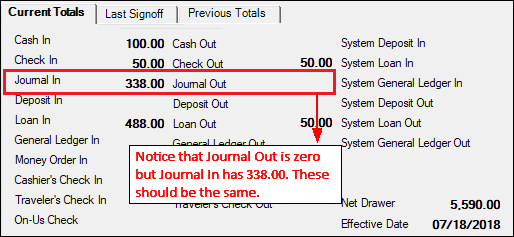
Deposits > Definitions > Teller Information Screen, Current Totals/Last Signoff/Previous Totals Tab
The fields on all three tabs are similar, except they display totals from today, last signoff, and previous totals.
•When a teller signs back in for the day, the totals on the Last Signoff tab move to the Previous Totals tab;
•the totals on the Last Signoff tab are cleared;
•and the Current Totals tab shows the current totals for the teller in real-time.
 |
Tip: If you are a supervisor and need to change a teller from next-day processing to same-day processing, access the Last Signoff tab and change the Effective Date (TLDTEF) to today's date. See the Next Day Mode field on the Operator Information tab in the CIM GOLDTeller User's Guide for more information. |
|---|
The Net Drawer field contains the amount in the teller’s drawer at signoff time. If this value is incorrect, it can be changed on the Last Signoff tab after the teller has signed off for the day. This field is used as the ending balance for balancing cash on the Proof Cash In and Out Report (FPSDR032).