Navigation: Miscellaneous Screens > GOLDPrint Screen Group >
This screen displays all recently printed, recently downloaded, or pending GOLDPrint reports. This screen can also be used to reprint and re-download reports.
The list view at the top of this screen displays all recently printed or downloaded GOLDPrint reports at your institution. It also displays reports that are currently waiting to be run and processed by the GOLDPrint batch processor. Use the Filter Options field group to set parameters when performing searches for GOLDPrint reports to appear in this list view. See below to learn more about the information displayed in this list.
![]() GOLDPrint Status Update list view details
GOLDPrint Status Update list view details
•Item: This displays the unique identification number assigned to each report. •As Of Date: This displays the date of the report or the date the report was run. •Date Completed: This displays the date the report was processed. •Error: This displays whether an error was associated with processing the report. •Report Title: This displays the title or description of the report. •Program: This displays the program associated with the report. •Code: This displays the report code. For deposit and loan reports, this displays the report code associated with the report. For sys-print reports, this displays the two-digit number associated with the Sys-Print setup. •Destination: This displays the report destination (Print, Download, Email:PDF, or Email:TEXT). •Pro-File: This displays the identification number of the profile. •Date Updated: This displays the date the report was last modified. •Time Updated: This displays the time the report was last modified. •Employee: This displays the name of the employee or process that last updated the report. •Emp #: This displays the identification number of the employee or process that last updated the report. |
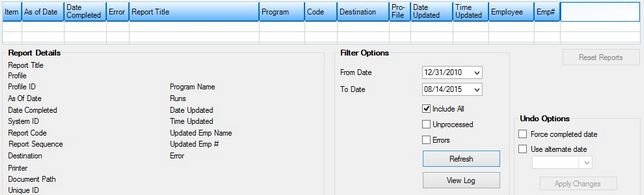
Miscellaneous > GOLDPrint > GOLDPrint Status Update
The following buttons appear on this screen:
•<Reset Reports>: Select reports in the list view and click this button to allow the selected reports to be reprinted or re-downloaded.
•<Refresh>: Click this button to refresh the list view based on the parameters indicated in the Filter Options field group.
•<View Log>: Click this button to select a GOLDPrint log file to review.
|
Note: If there are any errors when running a report, the log file usually reports the nature of the error. |
|---|
•<Apply Changes >: Click this button to apply any of the changes indicated in the Undo Options field group.
The field groups on this screen are as follows:
In order to use this screen, your institution must:
•Subscribe to it on the Security > Subscribe To Mini-Applications screen.
•Set up employees and/or profiles with either Inquire (read-only) or Maintain (edit) security for it on the CIM GOLD tab of the Security > Setup screen. |