Navigation: Miscellaneous Screens > Variable Screens Screen Group > Variable Screens > Variable Screen Design Screen >
Use this tab to add and organize fields on the custom screen being created/edited. Fields are added to this tab from the Fields Selection tab. Custom screens created on this screen are available for access on the Select and Display a Screen screen.
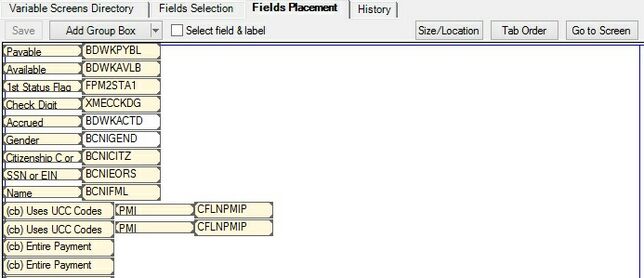
Variable Screens > Variable Screen Design Screen, Field Placement Tab
Designing the layout of custom screens is explained further on the Variable Screen Layout Design and Sizeable Label Properties Screen help pages.
Mark the Select field & label field if a field's label should always be displayed when a field is selected.
The <Add> button on top of the screen can be used to add text, a <Save> button, or a field group to the custom screen. This button changes its displayed name depending on which option is selected in the button's pull-down menu.
Click <Tab Order> to view the tab order on the custom screen. Indicating a tab order is explained on the Variable Screen Layout Design help page.