Navigation: CIM GOLD User Guide > Main Menu Bar > Options > User Preferences >
Use the Options tab on the User Preferences screen to set user preferences in CIM GOLD.
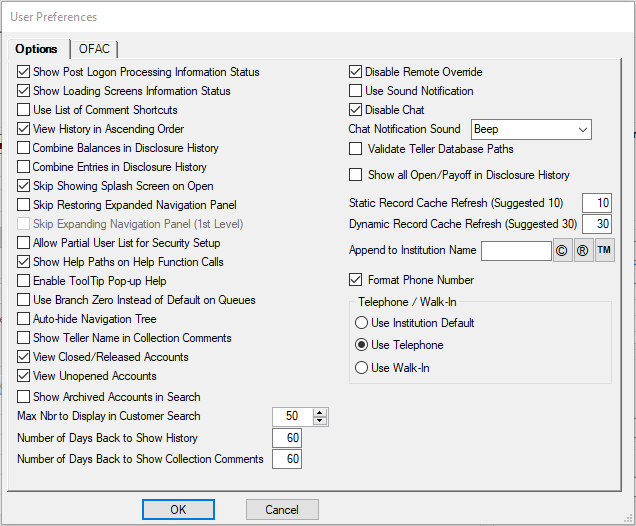
See the following descriptions of the fields on this tab:
Field |
Description |
|---|---|
Show Post Logon Processing Information Status |
Use this field to indicate whether two dialog boxes will appear and display logon process after the username and password have been entered on the CIM GOLD logon dialog. |
Show Loading Screens Information Status |
Use this field to indicate whether a loading status will appear when a CIM GOLD screen is loading. |
Use List of Comment Shortcuts |
Use this field to indicate whether comment shortcuts will be available for use when entering comments on the Customer Relationship Management > Comments screen.
Comment shortcuts are set up on the Loans > System Setup Screens > Comment Shortcuts screen. |
View History in Ascending Order |
Use this field to indicate whether history items in CIM GOLD list views should appear in ascending (oldest to newest) order. |
Combine Balances in Disclosure History |
If this option is selected, the Balance and Fee Balance columns are combined under the Balance column on the Loans > Original Loan Disclosure > Disclosure History screen. See the following examples:
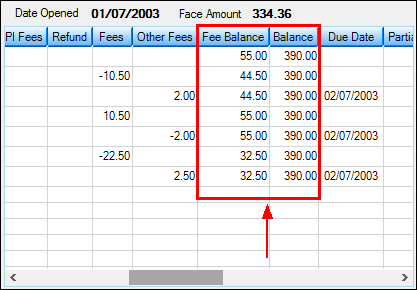 Without Option Set
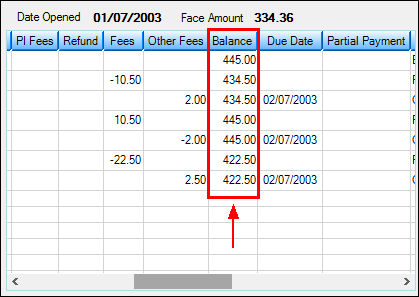 With Option Set |
Combine Entries in Disclosure History |
Use this field to indicate whether actions occurring within two seconds of each other should be combined when viewing the Loans > Original Loan Disclosure > Disclosure History screen. |
Skip Showing Splash Screen on Open |
Use this field to indicate whether the CIM GOLD splash screen should appear when opening CIM GOLD. |
Skip Restoring Expanded Navigation Panel |
Use this field to indicate whether the CIM GOLD tree view on the left side of CIM GOLD will only display primary headings (such as Customer Relationship Management, Deposits, Loans, etc). If this field is marked, the user must double-click a primary heading in order to expand the CIM GOLD tree view.
If this field is marked, the Skip Expanding Navigation Panel (1st Level) field (see below) will be available. |
Skip Expanding Navigation Panel (1st Level) |
Use this field to indicate whether the CIM GOLD tree view on the left side of CIM GOLD will automatically display expanded primary headings (the subcategories under such headings as Customer Relationship Management, Deposits, Loans, etc.) upon login. This option is only available if the Skip Restoring Expanded Navigation Panel field (see above) is marked. |
Allow Partial User List for Security Setup |
This field is no longer in use by CIM GOLD. |
Use this field to indicate whether a help tracing dialog will appear (before F1 Help appears) when Mini-Application Help is selected in the Help menu.
Help tracing dialogs are mainly for use by GOLDPoint Systems personnel. Help tracing dialogs display the path and name for the help file, as well as the help keyword (if available). |
|
Enable ToolTop Pop-up Help |
Use this field to indicate whether ToolTip Pop-up help is enabled throughout CIM GOLD.
TooTip Pop-up help displays field mnemonics and brief descriptions of button functions, as shown below:
|
Use Branch Zero Instead of Default on Queues |
Use this field to indicate whether the system will display queues for branch number zero when opening the Queues > Collection Queues or Contact Queues screens. If this field is left blank, the screens will open displaying queues for a default branch number. |
Auto-hide Navigation Tree |
Use this field to indicate whether the Navigation Tree on the left of CIM GOLD will be hidden when the cursor moves from the tree to the currently open CIM GOLD screen.
When this field is marked and the CIM GOLD navigation tree is hidden, simply move the cursor to the left of the screen to display the navigation tree again. |
Show Teller Name in Collection Comments |
Use this field to indicate whether the teller name associated with each comment will be visible on the Collection Comments screen (which can be viewed from the Loans > Marketing and Collections screen > Contact tab). If this option is not selected, only the teller number will appear, not the teller name, as shown below:
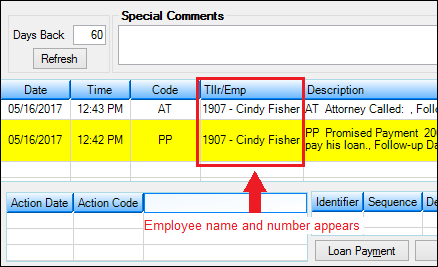 |
View Closed/Released Accounts |
Use this field to indicate whether information about closed and released accounts will be visible in CIM GOLD. |
View Unopened Accounts |
Use this field to indicate whether information about unopened accounts will be visible in CIM GOLD. |
Show Archived Accounts in Search |
Use this field to indicate whether information about archived accounts will show up in searches in CIM GOLD. Accounts are archived according to the Last Transaction Date (LNTRAN). If accounts have a Last Transaction Date older than the number of months entered in institution option ARCM, the account’s history is archived for that number of months. For example, if a loan has been opened for three years (36 months), and option ARCM is set to 18 months, any history older than 18 months is sent to archive. History that has been archived cannot be seen for accounts unless the All field on the Loans > History screen is checked.
A report is available that notifies your company of all the accounts that were taken from archived to offline that month. This report, Offlined Loan Accounts (FPSRPOFL), is saved to GOLDView, where you can burn that information to a CD.
See also: Institution option OFLM. |
Max Nbr to Display in Customer Search |
Use this field to indicate the maximum number of customer accounts to display at a time when conducting a search on the Customer Search screen. |
Number of Days Back to Show History |
Use this field to indicate the maximum number of days to display history items in CIM GOLD. Any history item older than the day number in this field will not appear in lists and system searches. |
Number of Days Back to Show Collection Comments |
Use this field to indicate the maximum number of days to display collection comments items in CIM GOLD. Any comment older than the day number in this field will not appear on the Customer Relationship Management > Comments screen. |
Disable Remote Override |
Use this field to allow your institution the ability to override another employee's transactions remotely. This function is currently unavailable in CIM GOLD. Keep this box checked to speed up CIM GOLDTeller download. |
Use Sound Notification |
Chat functions are currently unavailable in CIM GOLD. |
Disable Chat |
Chat functions are currently unavailable in CIM GOLD. |
Chat Notification Sound |
Chat is currently unavailable in CIM GOLD. |
Validate Teller Database Paths |
Don't check this box to speed up CIM GOLDTeller download. If this box is not checked, the system will skip validating the DB4 paths during CIM GOLDTeller startup. Users will instantly know if the DB4 path isn’t working, because they’ll get an error that the system can’t find the DB4 path. The system does not need to validate the path on startup. |
Show all Open/Payoff in Disclosure History |
This option is for those institutions that would like more transaction information displayed on the Disclosure History screen (accessed from the Loans > Original Loan Disclosure screen, then click
When this option is selected, the system shows all monetary transactions involved in Open New Loan and Payoff transactions on the Disclosure History screen. Transactions included in this option are as follows:
Open loan transaction (tran code 680) Field Credit (tran code 510) LIP Disbursement (tran code 430) Amortizing Fee Credit (tran code 910) G/L Credit (tran code 1810) Payoff (tran code 580) Dealer Interest Increase (tran code 210-01)
It also displays all payoff information, such as: a.Overpayment/Underpayment information b.All insurance rebates c.All G/L transactions for items such as refunds for maintenance fees, late charges, loan fees, interest refunds, etc. |
Static/Dynamic Record Cache Refresh |
These fields control how often CIM GOLD re-reads and displays records. Setting these options will help cut down on CIM screen loading times. Use the Static Record Cache Refresh field to indicate a length of time in hours, and use the Dynamic Record Cache Refresh field to indicate a length of time in minutes.
If a static record has not been updated in more than the number of hours indicated in the Static Record Cache Refresh field, CIM GOLD will re-read and re-display the record before accessing the applicable screen. Static records (such as data that populates fields from IMAC tables) are records that don't change very often.
If a dynamic record has not been updated in more than the number of minutes indicated in the Dynamic Record Cache Refresh field, CIM GOLD will re-read and re-display the record before accessing the applicable screen. Dynamic records (such as the loan record and often-changed fields) are records that change frequently. |
Append to Institution Name |
Use this field to indicate a trademark or copyright symbol which will appear at the end of your institution's name on statements printed from CIM GOLD. Possible selections in this field are shown in the buttons to the right:
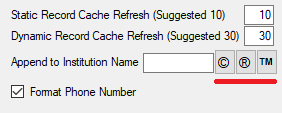 |
Format Phone Number |
Use this field to choose how phone numbers are formatted when they are used in Auto Dialer (accessed from the Phone Information list view on the Loans > Marketing and Collections screen).
If this field is marked, phone numbers selected in the Auto Dialer dialog will transfer to your institution's Auto Dialer without any spaces or dashes (xxxxxxxxxx). If this field is left blank, phone numbers will transfer to Auto Dialer with a space and a dash (xxx xxx-xxxx).
Leaving this option blank is the default setting for most institutions. This option is available to help if your institution's third-party Auto Dialer isn't accepting CIM's default phone number formatting.
Regardless of whether this option is selected, using the CTRL + C method of copying a phone number from the Auto Dialer dialog will always result in the format xxx xxx-xxxx when the number is pasted (CTRL + V). |
Telephone/Walk-In Options |
Normally, your institution will set a default indicating whether the Telephone or Walk-In radio button is automatically filled when the Loans > Transactions > EZPay screen is accessed. However, these options allow you to indicate your own personal default that will override the default set by your institution.
You can use these options to indicate whether the Telephone or Walk-In radio button will be filled by default, or you can simply indicate that you will use the Institution Default instead.
Note that the Telephone or Walk-In radio buttons might not be in use on the EZPay screen depending on your institution's settings. |