Navigation: Loans > Loan Screens > System Setup Screens >
Use this Loans > System Setup screen to view and set up welcome notification templates for your institution.
Welcome notification templates set up on this screen will be available to select in GOLDGateway. Welcome notifications are sent out to customers when a loan comes into the system.
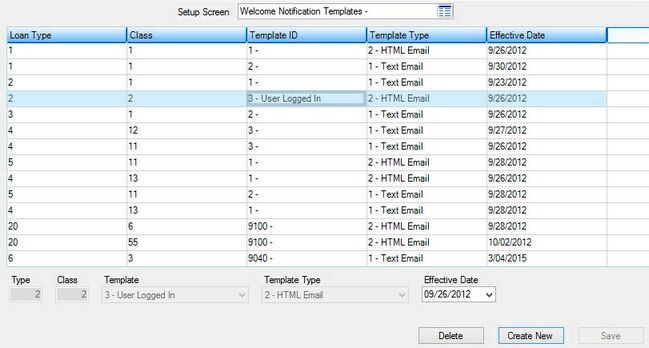
Loans > System Setup Screens > Welcome Notification Templates Screen
Welcome notification templates are created and added to the list view on this screen by clicking <Create New>, entering information in the fields on the New Email Notification Template dialog that appears, and clicking <Save>. Select a template in the list view to view that template's information in the fields on the bottom of this screen (the template's Effective Date can be edited).
The information displayed in the list view corresponds directly to the fields on the bottom of this screen (as well as the New Email Notification Template dialog fields, which are identical). Click any column header to organize the list view by that column's information type.
The fields on this screen (and the New Email Notification Template dialog) are as follows:
Field |
Description |
Type/Class |
Use these fields to indicate the institution-defined Type and Class numbers associated with the loan accounts that will use the welcome notification template. |
Use this field to indicate the institution-defined message template that will be used by the welcome notification. Message templates are set up on the Notification > Template screen. |
|
Use this field to indicate the type of email that will be sent using the welcome notification template. Possible selections in this field are Text and HTML. |
|
Use this field to indicate the date the welcome notification template will be effective. |
In order to use this screen, your institution must:
•Subscribe to System Setup Screens on the Security > Subscribe To Mini-Applications screen.
•Set up employees and/or profiles with either Inquire (read-only) or Maintain (edit) security for System Setup Screens on the CIM GOLD tab of the Security > Setup screen. |