Navigation: Loan Screens > Account Information Screen Group > Payment Information Screen >
The Recurring Card tab is used to view recurring credit card information for this loan account. If the credit card is used to set up recurring payments via the Loans > Transactions > EZPay screen, then the recurring payment information is displayed in the Recurring fields at the top of this tab, as shown below:
Note: If your screen looks very different from the one below with three different tabs (Loan Information, ACH Payments, and Card Payments), that means you are using a newer version of CIM GOLD. See the Payment Information Screen (version 7.9.3) instead.
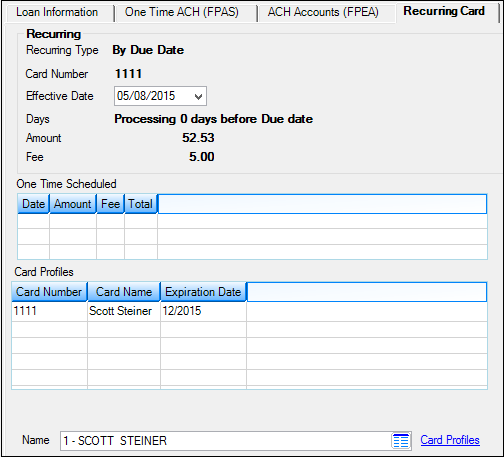
Loans > Account Information > Payment Information Screen > Recurring Card Tab
|
Note: This is only available if your institution allows recurring credit card payments to loans. |
|---|
|
GOLDPoint Systems Only: In order for the Recurring Card tab to appear on the Payment Information screen, EZPay IMAC option Allow Recurring Card (EZPRCD) must be checked, as well as any other additional options, as shown below:
For more information on each of these options, see the Debit/Credit Card topic on the EZPay help page.
Additionally, the URL for Recurring Card processing must be set up for EZPay. A programmer may need to help you with this setup. |
|---|
You can use this tab to select an account owner from the Name field, and then set up credit card information for that account owner by clicking the Card Profiles link.
Field |
Description |
|---|---|
|
Mnemonic: FSEZDD, FSEZMO, FSEZWE, FSEZSE |
This field shows the type of recurring credit card payment on the Loans > Transactions > EZPay screen. This is when the recurring payment is scheduled to be made. Possible recurring types include:
•By Due Date, or a designated number days before or after the due date. •Weekly, on a given day of the week. •Monthly, on a given day of the month. •Semi-monthly, on two given days of the month.
EZPay options affect the type of recurring payments allowed by your institution. For more information on each of these options, see the Debit/Credit Card topic on the EZPay help page. |
This is the card number that was used when the recurring credit card payment was set up on the EZPay screen. See the Debit/Credit Card topic on the EZPay help page for more information on how to set up recurring credit card payments on an account. |
|
|
|
This is the effective date of when the system will process the next loan payment to this credit card. The effective date is set up when the payment is set up through EZPay (or through your website, etc.). |
This field displayed the days when the credit card payment is processed by the system. This information is entered when the recurring credit card payment is entered through EZPay (or through your website, etc). The credit payment can be processed once a month, twice a month, once a week, or however you set it up. See Recurring Type above for more information. |
|
This field displays the amount of the loan payment that is processed on this credit card on the effective date. This is usually the same amount as the P/I Constant. |
|
If your institution charges a fee for recurring credit card payments, this field displays the amount of that fee. Fees are determined by EZPay options. See the Fees topic on the EZPay screen for more information. |
|
One Time Schedules list view |
This list view displays a record of any one-time credit card payments made on this account. An EZPay option restricts one-time future scheduled payments if recurring payments are already set up for the account.
GOLDPoint Systems Only: In the EZPay IMAC options, check the Allow One Time with Recurring option (EZAOTP) to allow one-time payments along with recurring payments. |
Card Profiles list view |
This list view displays all credit/debit cards that have been set up for this account. If more than one name is attached to this account, this list view displays all cards that have been set up for all names on this account. You can set up new credit/debit card information by selecting a name from the Name list (if there is more than one name on this account), and then clicking the Card Profiles link. |
Clicking this list icon
Names are added to accounts through the Customer Relationship Management > Customer Profile screen or Households screen. If you do not have access to those two screens, you can add additional names through the Loans > Marketing and Collections screen > CIF tab, then click the Edit Household Info link. (Note: Security may restrict you from clicking that link.) |