Navigation: Loans > Loan Screens > Check Printing Screen Group > Checks Screen >
A Remittance Report should be included with the payment any time you print checks for reserve check disbursements to payees. A Remittance Report includes information for the payee to credit the customers account for payment, the name of the account owner the payment is on behalf of, the loan number, the policy number, and the amount.
For reserve check disbursements to a payee where more than one payee is involved, the Remittance Report is absolutely necessary. The report will list all account information applicable to the payee, as shown below:
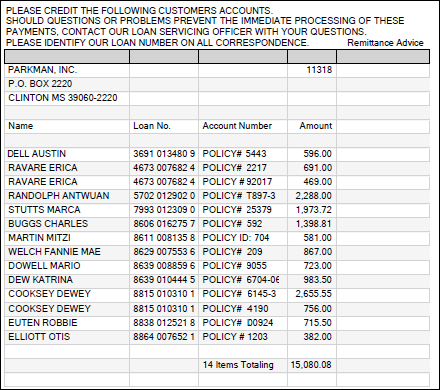
You should print a remittance after you are finished printing checks (see Print Checks). But if you didn't print the report at that time, complete the following steps to print a remittance report at any time.
To print a Remittance Report:
1.Select "Reserve" from the Check Type field.
2.If you don't want to limit your results by office, clear out the Office field so that all check records from all offices will be displayed. If you only want information from one office, enter that office number in the Office field.
3.Select format 2 from the Format field.
4.If you want to only view records from a specific date range, enter the Start and End Date fields. If you don't want to limit your results by date, leave those fields blank.
5.Select "Printed" from the Status field to retrieve printed check records.
6.Click <Retrieve>.
7.Select a check record in the list view table, or select multiple check records.
To select multiple check records, left-click each record while pressing the <Ctrl> key.
Or, click the top record, press and hold the <Shift> key, then click the bottom record. All the records in between will be selected.
8.Click <Print Remittance>. The system will print the Remittance Report to the printer of your choosing.