Navigation: Loans > Loan Screens > Bankruptcy and Foreclosure Screen Group > Foreclosure, Repossession and Judgment Information Screen > Collateral tab >
<NADA>
Click ![]() on the Collateral tab to open the NADA dialog box that can be used to indicate collateral specifications and calculate the value of the collateral item according to the National Automobile Dealers Association guidebook. Institution Options UNLC and NADA must be enabled to use this feature.
on the Collateral tab to open the NADA dialog box that can be used to indicate collateral specifications and calculate the value of the collateral item according to the National Automobile Dealers Association guidebook. Institution Options UNLC and NADA must be enabled to use this feature.
See the following example of the NADA dialog box:
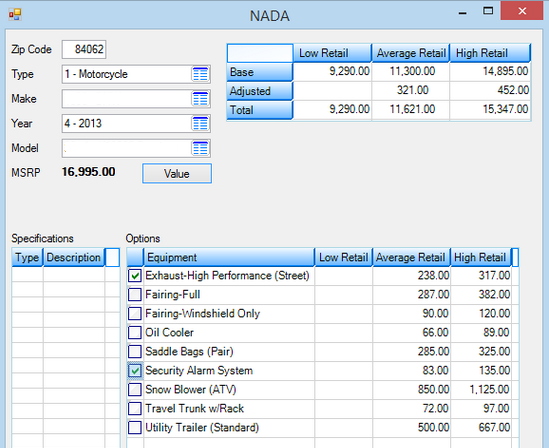
To look up a collateral's NADA value:
1.Enter your ZIP Code.
2.Use the Type field to indicate the type of the collateral item being evaluated. The system will populate the Make field with items matching this type of collateral.
3.Use the Make field to indicate the make of the collateral item.
4.Use the Year field to indicate the year of the collateral item. The system will populate the Model field based on the Year and Make selected.
5.Use the Model field to indicate the model of the collateral item.
6.Click ![]() . The system will display the manufacturer's suggested retail price in the MSRP field.
. The system will display the manufacturer's suggested retail price in the MSRP field.
Additionally, the Specifications table will list some of the base-model specifications of the collateral item. In the Options table, a list of all options for that model will appear. Use the checkbox fields to indicate the options the collateral item comes packaged with. The Value table at the top of the screen will display the low, average, and high retail value these options are worth (in addition to the MSRP value).