Navigation: Loans > Loan Screens > Reports Screen Group >
The list view on this screen displays information about any inbound transactions at your institution occurring within the date range entered in the Start and End Date fields (when <Search> is clicked).
The top list view displays basic information about inbound transactions. Select a transaction item in the top list view to see further Exception information for the transaction in the bottom list view (if an exception is present). Click any column header to organize a list view by that column's information type.
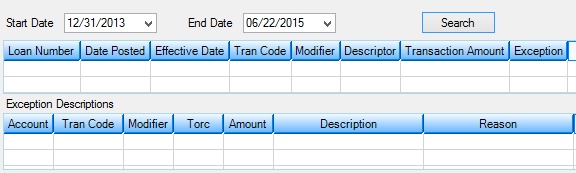
Loans > Reports > Inbound Transactions Screen
The columns in the top list view are as follows:
Loan Number |
This is the loan number connected to the inbound transaction. |
|---|---|
Date Posted |
This is the date the inbound transaction was posted. |
Effective Date |
This is the effective date of when the inbound transaction was processed by the system. |
Batch ID |
This is the batch identification number used to verify the transmission of the ACH record. |
Tran Code and Modifier |
This is the GOLDPoint Systems transaction code used to identify the type of inbound transaction posted. Modifiers help pinpoint the transaction even further. A 2600 mod 25 transaction means the transaction is a loan payment from the Loans > Transactions > EZPay screen, which could also mean from your company's website. The TORC helps to further define the transaction. See the Loans > Loan System Reference > Chapter 2, Transactions, section in DocsOnWeb for a more detailed explanation of transaction codes. |
Descriptor |
This column displays the descriptor for the system's actions when the inbound transaction transmission was received. Descriptors are institution-defined. |
Transaction Amount |
This is the posted amount of the inbound transaction. |
Exception |
This is the exception amount (if any) for the inbound transaction. |
The bottom list view also displays the Account, Tran Code, Modifier, and exception Amount numbers for the selected inbound transaction, but it also includes the Transaction Origination Code (Torc) as well as a brief Description of and Reason for the exception.
In order to use this screen, your institution must:
•Subscribe to it on the Security > Subscribe To Mini-Applications screen.
•Set up employees and/or profiles with either Inquire (read-only) or Maintain (edit) security for it on the CIM GOLD tab of the Security > Setup screen. |