Navigation: Loans > Loan Screens > System Setup Screens >
The Contract Type Descriptions screen allows you to set up contract types and their descriptions. Contracts are “dealer paper” purchased loans. Different types can be consumer, bulk purchase, interest bearing, commercial, etc. You can set up any combination that your institution needs using the Contract Type Descriptions screen.
This screen is found when you access the Loans > System Setup Screens, click the list icon ![]() , and select "Contract Type Descriptions" from the list that appears.
, and select "Contract Type Descriptions" from the list that appears.
Contract type codes and their descriptions are defined by your institution. The contract codes and their descriptions appear on the Daily Statistics Report (FPSRP211).
The contract types set up on this screen determines which contract types can be selected during loan origination and on the following screens:
•Loans > Account Information > Additional Loan Fields screen, Daily Statistic Report Fields field group.
•Loans > Purchase Disclosure screen, Misc Information field group.
This screen allows you to:
To create a new contract type: 1.Click <Create New>. 2.Enter information in the Code and Description fields. 3.Click <Save Changes>. |
To change information about any of the contract types listed in the Contract Type Descriptions list view table at the top of this screen: 1.Select the contract type from the Contract Type Descriptions list view. 2.Change the information in the Description field. 3.Click <Save Changes>. |
To delete a contract type: 1.Select a contract type from the Contract Type Descriptions list view table at the top of this screen. 2.Click <Delete> to bring up the Questions Dialog. 3.Click <Yes> in the dialog to delete the contract type. 4.Click <Save Changes>. |
See the following example of the Contract Type Descriptions screen, followed by field descriptions.
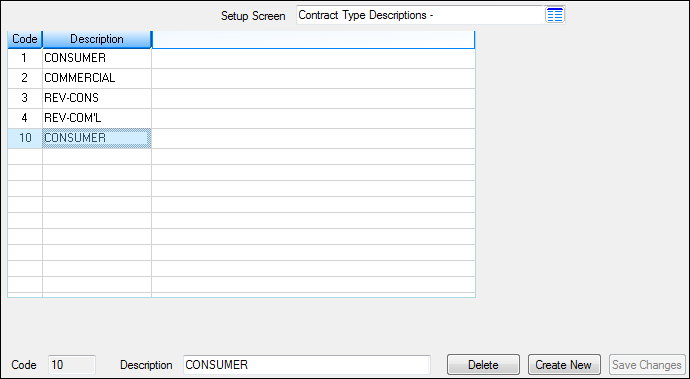
Loans > System Setup Screens > Contract Type Descriptions Screen
Field |
Description |
|---|---|
This list view displays contract types that have already been set up for your institution. It displays the contract type number and a description of the contract type.
The following actions can be taken that affect this list view: |
|
|
Mnemonic: UCCODE |
Enter the contract type number in this field. To make this field file maintainable, click <Create New>.
Once you click <Save Changes>, the contract type number cannot be edited. However, you can edit the information in the Description field.
Although you cannot edit the contract type number, you can delete the contract type. |
|
Mnemonic: UCMX40 |
Enter a description of the contract type in this field. For example, if you want to create a contract type for commercial loans, you could enter "Commercial" in this field. Note: To make this field file maintainable, click <Create New>.
If you want to edit the description of a contract type that has already been set up, select the type from the Contract Type Descriptions list view. |
In order to use this screen, your institution must:
•Subscribe to System Setup Screens on the Security > Subscribe To Mini-Applications screen.
•Set up employees and/or profiles with either Inquire (read-only) or Maintain (edit) security for System Setup Screens on the CIM GOLD tab of the Security > Setup screen. |