Navigation: Loans > Loan Screens > System Setup Screens >
Account comments, as entered and viewed on the Customer Relationship Management > Comments screen, are used to track your customers’ history with your institution and provide instructions for customer follow-up.
Comment shortcuts are institution-defined two-character codes that are used to save time in the process of entering comments on the Comments screen. For example, the code "DD" can be set up as a faster way to enter "This customer has reached their deferment limit for the current year. Do not attempt to process deferments for this customer without a manager's approval" as a comment on an account.
Use this system setup screen to create comment shortcuts to use when entering comments on the Comments screen. The comment shortcuts created on this screen will be available to use if your institution uses the Use List of Comment Shortcuts option (found on the CIM GOLD main menu bar Options menu > User Preferences > Options tab and on the Comments screen). You can create as many comment shortcuts as your institution needs.
The list view at the top of this screen displays all comment shortcuts previously set up at your institution.
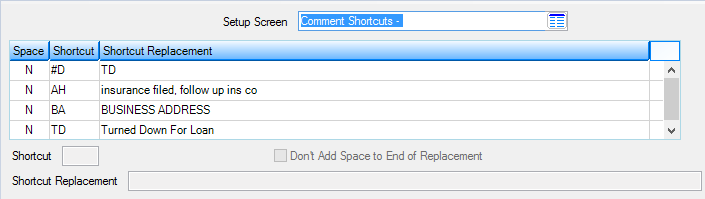
Loans > System Setup Screens > Comment Shortcuts Screen
To create comment shortcuts (and add them to the list view), complete the following steps:
1.Click <Create New>.
2.Type a two-character code in the Shortcut field (mnemonic CCSHCT).
3.In the Shortcut Replacement field (mnemonic CCTEXT), type the entire comment that will correspond to the indicated two-character code. If you don't want the system to put a space at the end of this comment, mark the Don't Add Space to End of Replacement checkbox field (mnemonic CCNOSP).
4.Click <Save Changes>. The comment shortcut will be added to the list view on this screen. See help for entering comment shortcuts on the Comments screen for more information about how to use comment shortcuts in CIM GOLD.
To delete a previously created comment code, select the code in the list view and click <Delete>.
|
Note: You must be logged on with a valid customer who has a valid Social Security Number or employee identification number before the Comments screen will function properly. |
|---|
|
Record Identification: The fields on this screen are stored in the CSCC record (Comment Shortcuts). You can run reports for this record through GOLDMiner or GOLDWriter. See CSCC in the Mnemonic Dictionary for a list of all available fields in this record. Also see field descriptions in this help manual for mnemonics to include in reports. |
|---|
In order to use this screen, your institution must:
•Subscribe to System Setup Screens on the Security > Subscribe To Mini-Applications screen.
•Set up employees and/or profiles with either Inquire (read-only) or Maintain (edit) security for System Setup Screens on the CIM GOLD tab of the Security > Setup screen. |