Navigation: Loans > Loan Screens > Collateral Detail Screen >
If the Collateral Type is Real Estate Property, the Loans > Collateral Detail screen appears as shown in the example below.
See the main Collateral Detail screen help for information about the links and fields that appear on all versions of this screen, as well as basic instructions for creating collateral items. See below for more information about the links and fields that are unique to this version of the screen.
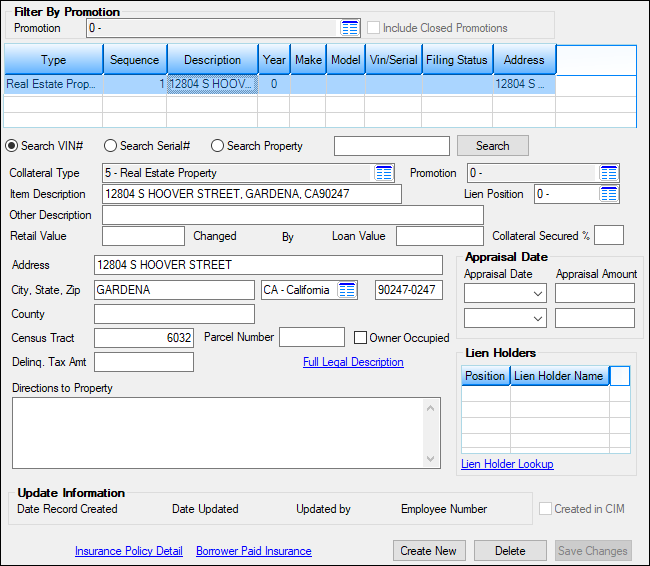
Loans > Collateral Detail Screen for Collateral Type code 5
Click the blue Full Legal Description link in the middle of this screen to open up the Full Legal Description dialog for the collateral item being created/edited. This dialog is used to view and edit legal information regarding the collateral item and is used by your institution for informational purposes.
Click the blue Lien Holder Lookup link on the bottom-right of this screen to view detailed information about the lienholders at your institution (lienholders must first be set up on the Loans > System Setup Screens > Lienholder Setup screen).
Use the Directions to Property text entry field (mnemonic CFPDIR) at the bottom-left of this screen to indicate any necessary information needed to locate the collateral item being created/edited (for example, driving directions or geographic markers).
 |
Tip: If your institution creates Form 1098, Mortgage Interest Statements, for your customers at the end of the year for IRS tax reporting, be aware that any Real Estate collateral property entered on this screen will increase box 10, Number of mortgaged properties, by one. See Form 1098 in the IRS GOLD manual for more information. |
|---|
The field groups that are unique to this version of the screen are as follows: