Navigation: Loans > Loan Screens > Check Printing Screen Group > Checks Screen >
The ACH funding option allows loans to be funded via ACH through the FPAE record, rather than Accounts Payable. Before your institution can use this feature, GOLDPoint Systems must set up some options and adjust its GOLDTrak PC programs. Contact your GOLDPoint Systems account manager for more information about implementing this option.
ACH funding information can be viewed on the Checks screen using the ACH Status selections.
To send a check record that hasn't been printed an ACH funding transmission instead of a check, complete the following steps:
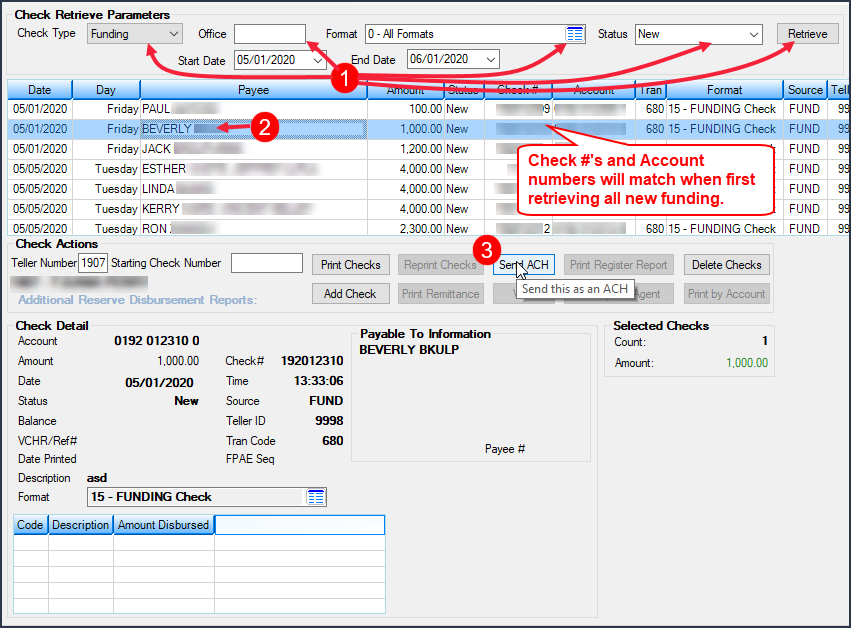
1.On the Checks screen, select all new funding checks that haven't been issued a check yet (as shown in the screenshot above).
2.Select the payee in the list for whom you want to send an ACH transmission instead of a check.
3.Click the <Send ACH> button. This button is not available until you select a new funding payee in the list (This button isn't visible until Institution option FACH (Send ACH in CIM) is set up for your institution). The External Account dialog will appear, as shown below:
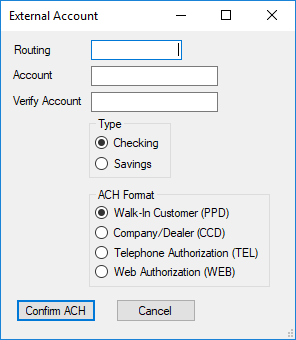
4.Use this dialog to indicate the preferred bank's Routing and Account number, use the Verify Account field to re-enter the account number, select the account Type (Checking or Savings), and designate the ACH Format (Walk-In Customer, Company/Dealer, Telephone Authorization, or Web Authorization).
5.Click <Confirm ACH> and the Send ACH dialog will appear. Use this dialog to review the ACH information before sending it by clicking <Send ACH>.
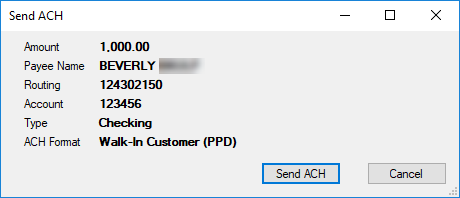
6.Once <Send ACH> is clicked, the system will queue the ACH funding to be sent when the system sends ACH transmissions in the afterhours.
|
Note: If the ACH funding has not yet been sent and needs to be voided, set the Status field to "ACH Pending," click <Retrieve>, select the appropriate payee in the main list of the Checks screen, and click <Void>. If the ACH funding payment is not shown when "ACH Pending" is selected, that means the funding has already been sent. |
|---|
ACH funding payments will not show in Check Reconciliation.
Creating ACH Transmissions from Checks Screen
Users can also create ACH transmissions from the Checks screen by first clicking <Add Check>, entering the applicable information in the provided fields on the Add Funding Check screen, then clicking <OK>. The user would then need to repeat the steps outlined above to send an ACH instead of a check.
G/L Transactions
ACH payments are posted to General Ledger accounts set up in the Autopost using transaction code 271. These will post to the following amount fields in the Autopost:
•G/L debit to L-23
•G/L credit to L-3
|
Note: You can also view the success of ACH transmissions using the Miscellaneous > ACH/Wire > ACH Funds Distribution screen. This screen shows an accounting of all ACH funds that have been distributed from a selected date range.
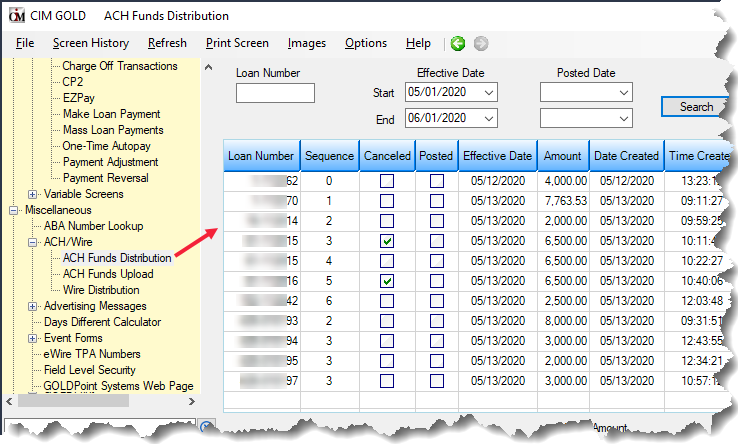 |
|---|