Navigation: Deposit Screens > Definitions Screen Group > Rate Tiers Screen >
When Entering Tier Offsets as Rates Enter Base Rate Here
Mnemonic: WKRATE
Use this field to enable rate tier levels to be entered as rates rather than offsets. To learn how to set up offset-based rate tiers, see help for the Current Tiers field group.
If a value is entered in this field, the Offset fields in the Current Tiers and Next Tiers field groups will be reclassified as Rate fields. If there are already Offset values entered in the Current Tiers or Next Tiers field groups, those values will be added to the value entered in this field and automatically converted to Rate values. Rate values can be adjusted manually, and once you click <Save Changes>, the system will automatically calculate the offset based on the base rate entered here. The name of the Rate field will change back to Offset.

Setting up a Tier Offset Based on Rate
1.Enter the base rate to use for calculation purposes in the When Entering Tier Offsets as Rates Enter Base Rate Here field.
2.In the Balance Limit fields, enter the maximum customer account balances for the tier levels.
The first tier level will automatically be set as a range from $0.00 to the dollar value entered in the first Balance Limit field. Subsequent tier levels will be set as a range from the value entered in the previous Balance Limit field to the value entered in that tier level's Balance Limit field.
For example, if your institution does not want the customer account to calculate interest when its balance is below $100.00, then the first Balance Limit field should be set to 99.99 with a corresponding Rate of 0. The next Balance Limit field could then be set to any dollar amount greater than 99.99 and Rate greater than 0 (200 and 1.0, for example).
3.Enter a corresponding rate for that Balance Limits in the Rate fields. Though it appears that you are setting up specific rates for balance limits, once you click <Save Changes>, the system will remove the rates and reflect the tier offset instead (see examples below).
4.Click <Save Changes>. You will notice that the base rate you entered in this field is cleared, and the Rate field changes back to Offset. The rates you entered are automatically calculated based on the base rate.
Now interest rates will correspond to their adjacent Balance Limit range and serve as the customer account's interest rate (when the account balance is within the range, including the maximum amount of the range).
See the following two examples before and after <Save Changes> is clicked.
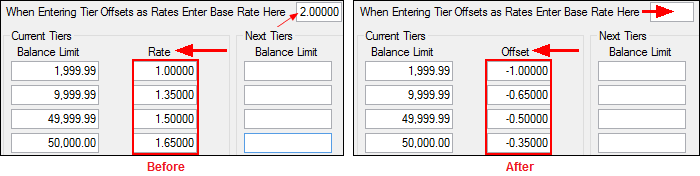
Notice that in the Before example, the base rate is "2.00000." Once the information was saved, the Offsets are based on that rate. So if the first Rate was "1.0000," the Offset based on 2.00000 base rate makes the Offset -1.0000 (because a rate of 1.0000 is -1.0000 percent of 2.0000).
|
Tip: Every account balance should be accounted for on this screen. Therefore, you should set the last Balance Limit field as "999,999,999.99," so that all account balances will earn interest. |
|---|