Navigation: Dealer System > Product Types Screen >
Use the Product Types screen to create new product types and update current product types. You can also use this screen to set up relationships, product data definitions, and purchase data definitions for a product type.
Note: Before you can make changes to a product type, you must first select the product type from the Product Types list view. Once a product type is selected, the fields in the Product Type Details field group become active. The Product Type Details fields also become active when you create a new product type.
See the following example of this screen followed by field and button descriptions.
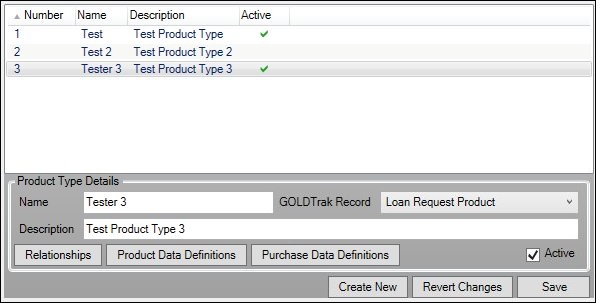
Product Types Screen
Field |
Description |
|---|---|
This list view displays all the product types set up for your institution. If you click on a product type listed in this list view, detailed information for that product type appears in the Product Type Details field group below the list view. You can make changes to product types using the Product Type Details fields and buttons.
This list view displays the following columns, which can be used to sort: •Number: Displays the number of the product type. These numbers are automatically assigned as the product types are created. •Name: Displays the name of the product type. •Description: Displays a description of the product type. •Active: Displays whether or not the product type is active (can be used). |
|
Enter the name of the product type in this field. Try to make the name of the product type descriptive and reflect its function. For example, if you create a product type that can be used for all ATVs, you could name the product type "All ATVs."
To make this field active, you must first select a product type from the Product Types list view or click <Create New> to create a new product type. |
|
Select a GOLDTrak record from this drop-down list. This is the record that the product type will be tied to in GOLDTrak PC.
To make this field active, you must first select a product type from the Product Types list view or click <Create New> to create a new product type. |
|
Enter a description of the product type in this field. Try to make the description of the product type reflect its function. For example, if you create a product type that can be used for all ATVs, you could enter "Product Type for All ATVs."
To make this field active, you must first select a product type from the Product Types list view or click <Create New> to create a new product type. |
|
Check this box to activate the product type.
To make this field able to be used, you must first select a product type from the Product Types list view or click <Create New> to create a new product type. |
Button |
Description |
|---|---|
Click this button to add and remove the plans, ancillary products, application types, etc. attached to a product type. |
|
Click this button to select product data definitions from the available definitions and attach them to the selected product type. |
|
Click this button to select purchase data definitions from the available definitions and attach them to the selected product type. |
|
Click this button to create a new product type. |
|
Click this button to remove any changes that you have made. |
|
Click this button to save any changes that you have made. |
See also: