Navigation: Dealer Setup > Dealer Setup Screens > Institution Configuration Screen > Connections Information tab >
Institution Proxy Logon field group
This list view displays all proxy logon users at your institution. The proxy logon contains the logon information used by trusted external systems to authenticate to eGOLDTrak.
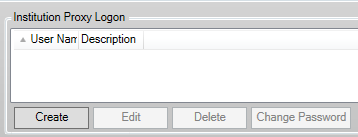
Click <Create New> to open the Create New Proxy Logon dialog. Use this dialog to create a new proxy logon by indicating the Description, User Name, and Password for the proxy logon. This dialog can also be used to edit existing proxy logons by selecting an item in the list view and clicking <Edit>.