Navigation: Teller System > Transactions > Loan Transactions > Loan Transaction Codes >
Tran Code 2600-16, 3rd Party Payment
The 3rd Party Payment transaction is similar to the other payment transactions; however, it is recorded in History with a new Descriptor Code called “3rd Party Payment,” which is Descriptor Code 14. This payment transaction can be used if a payment is made by a third party, such as a debt recovery service or even another person.
 |
Note: When you first download this transaction, it may have a different name, such as "Loan-Pmt-Bap." We strongly suggest you change the name of this transaction to "3rd Party Payment." For more information on how to change transaction names, see Transaction Entry Options. |
|---|
Setup
If your institution is interested in using this transaction, you will need to add the transaction to your GOLDTeller menu, as well as adjust the design of the transaction for tellers’ ease of use. See these topics in the CIM GOLDTeller User’s Guide for more information on how to setup transactions:
 |
Tip: If you do not see transaction code 2600-16 in your list of transaction codes on the Menu Design screen, in your list of transaction codes on the Menu Design screen, complete the following steps to refresh the list and load any new transactions from Core Services: 1.While in CIM GOLDTeller, select "Update All Transactions" from under the Functions menu in CIM GOLDTeller. The system will download all changes to transactions and any new transactions. 2.Log off CIM GOLDTeller, then log back on. 3.You should see all new transactions available on the Menu Design screen. |
|---|
New Receipt
Additionally, you may want to apply a new receipt format to this transaction to hide sensitive information that the third-party should not be privy to. We can do that for you, such as creating a receipt connected with this transaction so only the account holder’s name, the amount paid by the third-party, and the date payment was made (excludes the account holder’s protected information) is printed on the receipt. Changing the wording on a receipt requires help from your GOLDPoint Systems account manager, so you will need to contact us if you want a new receipt. See the Print Form Design topic for more information on how we change the wording on receipts and connect them to transactions.
The following is an example of a 3rd Party Payment receipt.
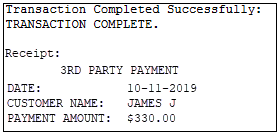
Third-Party Payment Transaction Design
When you first download this transaction, it will appear like the following. Notice the Y/n Field 1? The name of that field should be changed to “Assess NSF Fee?” It’s only used when this transaction is corrected, and a non-sufficient funds fee should be applied. If you do not assess NSF fees during payment corrections, you can hide that field.
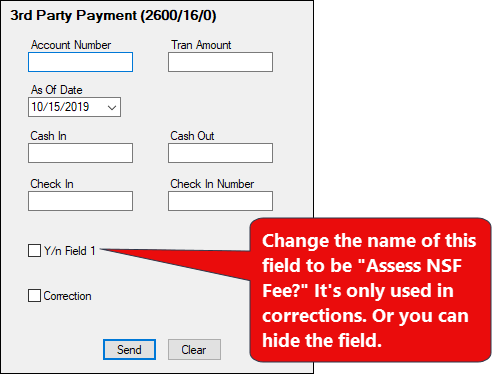
You can modify this transaction to your needs, including changing the name of the transaction or specific fields, as explained in the Transaction Entry Options topic in the CIM GOLDTeller User’s Guide.
Once your transaction is designed to your standards and included in the transaction menu in GOLDTeller, employees can run payments accordingly on accounts. See Running Transactions for more information.
Loans History
The benefit of using this payment transaction is that it provides a better description in History for these types of payments, as shown below. This makes it easier for customers to see the type of payment applied.
