Navigation: Customer Relationship Management Screens > Households Screen > Addresses tab >
Move To field group
Entry: User, checkboxes
F/M: Yes
Mnemonic: N/A
Screen: Customer Relationship Management > Households > Addresses tab
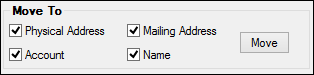
Use the checkboxes in the Move To field group on the Addresses tab of the Households screen to quickly move address information entered above to other addresses or accounts. You can move the address information to the mailing address, physical address (residential), account information, or name information. Address information is attached via the name or account. You can also have two different addresses (physical or mailing) for each account or name.
For example, Mary Miller has two accounts with your institution: a business account and a personal account. Her business account is for her home business, but she uses a different P.O. box for her mailing address. You enter two addresses: one for her home (physical address) and one for her business (mailing address). You select the mailing address in the Address list view table above. Then you check the Account box and click <Move>. The selected account would then be connected with the account. You should always verify that the correct address is connected to the correct account by viewing the Mailing/Property Address fields on the Accounts tab of the Households screen.
See also the Account Address/Statement Information on the CIF tab of the Loans > Marketing and Collections screen.