Navigation: Customer Relationship Management Screens > Customer Profile Screen > Platform tab > Products tab >
Use this tab (along with the Prod Code Choices and All Prod Codes tabs) to search for and select product codes to assign to the customer deposit account being created. Product codes selected using these tabs (and assigned additional product options on the Related Prod Code Choices tab) will appear in the Selected Pending Products tab in preparation for processing through GOLDTeller® Platform.
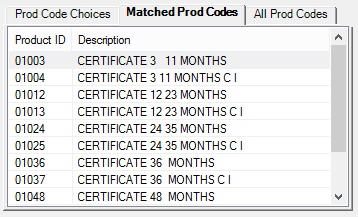
Customer Relationship Management > Customer Profile Screen > Platform Tab > Products Tab > Matched Prod Codes Tab
The list view on this tab displays all of your institution's available products that match the criteria established on the Prod Code Choices tab (if the Product Code field is left blank and <OK> has been clicked). Select a product in this list view, make any necessary selections on the Related Prod Code Choices tab, and click <Add> to add the product to the Selected Pending Products tab.
Click on a column header to organize the list view by that column's information type. Product codes are created and set up for your institution on the Deposits > Definitions > Product Codes screen.