Navigation: Customer Relationship Management Screens > Customer Profile Screen > Platform tab > Products tab >
Use this tab (along with the Matched Prod Codes and All Prod Codes tabs) to search for and select product codes to assign to the customer deposit account being created. Product codes selected using these tabs (and assigned additional product options on the Related Prod Code Choices tab) will appear in the Selected Pending Products tab in preparation for processing through GOLDTeller® Platform.
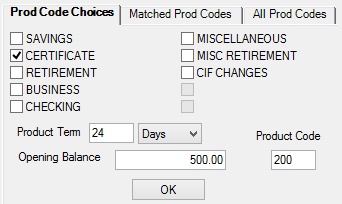
Customer Relationship Management > Customer Profile Screen > Platform Tab > Products Tab > Prod Code Choices Tab
There are two ways to use this tab:
•If you already know the product code number of the desired product, simply enter the code number in the Product Code field and click <OK>. The indicated product will be added to the Selected Pending Products tab. Note that if you add a product to the Selected Pending Products tab in this manner, additional product options must be indicated on the Related Products tab rather than the Related Prod Code Choices tab.
•The fields on this tab can be used to indicate a criteria of needs that the customer account must meet. Use the fields to indicate a Type, Product Term (mnemonic DMCTRM), and/or Opening Balance (mnemonic DMOPBL), leave the Product Code field blank, and click <OK>. All of your institution's available products that fit the established criteria will appear on the Matched Prod Codes tab, from which they can then be added to the Selected Pending Products tab (after making any necessary selections on the Related Prod Code Choices tab). Information about customer account features can be found in help for the Deposits > Account Information > Account Information screen.
Your institution's available product codes can be viewed on the All Prod Codes tab. Product codes are created and set up for your institution on the Deposits > Definitions > Product Codes screen.