Navigation: GOLD Services > GOLD Services Screens > General Ledger Screen Group >
The Summarization Setup screen allows you to set up records that will control the level of summarization on the G/L Autopost Recap Report (FPSDR016). It provides a method by which the recap can be sorted and summarized by other than the tran code within each G/L account number. Possible sorting options are those posting fields that have been selected by the institution. If no sorting options are specified for a given G/L account number, the tran code will be used as the default.
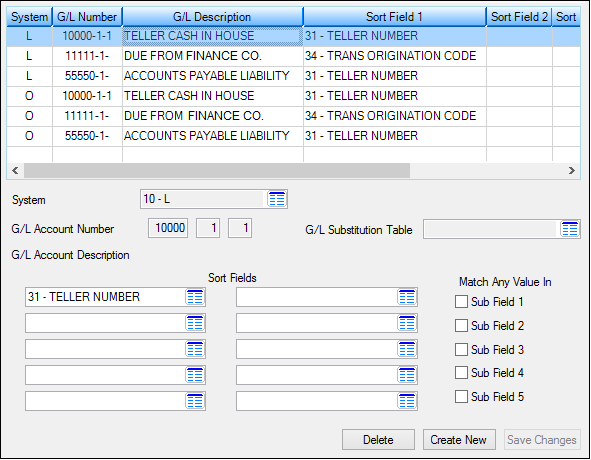
GOLD Services > General Ledger > Summarization Setup Screen
To create a new summarization option, follow the instructions below:
1.Click <Create New>. All fields will become file maintainable.
2.Click the list icon ![]() in the System field and select the system this option affects.
in the System field and select the system this option affects.
3.Enter the G/L Account Number for this option. Once you have entered a valid G/L account number, the accompanying G/L Account Description for that number will be displayed automatically.
| The system will return an error provider |
4.Enter any Sort Fields.
5.Checkmark any applicable Sub Field fields that you want to match any value in for this summarization option.
6.Click <Save Changes>, and the record will be saved and appear in the list view above.
For more information concerning the fields on this screen, see Summarization Options Field Descriptions. To aid in determining the General Ledger account number and in reducing data entry, you can use Parameter Substitution.
See also:
General Ledger Autopost Overview
|
Record Identification: The fields on this screen are stored in the FPGS record (General Ledger Summarization). You can run reports for this record through GOLDMiner or GOLDWriter. See FPGS in the Mnemonic Dictionary for a list of all available fields in this record. Also see field descriptions in this help manual for mnemonics to include in reports. |
|---|
In order to use this screen, your institution must:
•Subscribe to it on the Security > Subscribe To Mini-Applications screen.
•Set up employees and/or profiles with either Inquire (read-only) or Maintain (edit) security for it on the CIM GOLD tab of the Security > Setup screen. |