Navigation: GOLD Services > GOLD Services Screens > General Ledger Screen Group >
The GTPC Funding Rules screen is used to set up where funds are credited or debited when certain transactions are run when loans are opened through GOLDTrak PC. This screen is usually set up by GOLDPoint Systems when your system converts over to our system. However, additions and your institution to set up transactions that will be processed when you open a new loan through GOLDTrak PC. This is an administrative screen and security should only be given to a few people with designated knowledge of the Autopost system. You may need to call your GOLDPoint Systems accounting team member for guidance when setting up this screen.
This screen is accessed under GOLD Services > General Ledger in the CIM GOLD tree view, or from the Loans > System Setup Screens, and then select "Funding Rules." Funding rules are different for each institution. See Setup of Loan Funding Rules for more information.
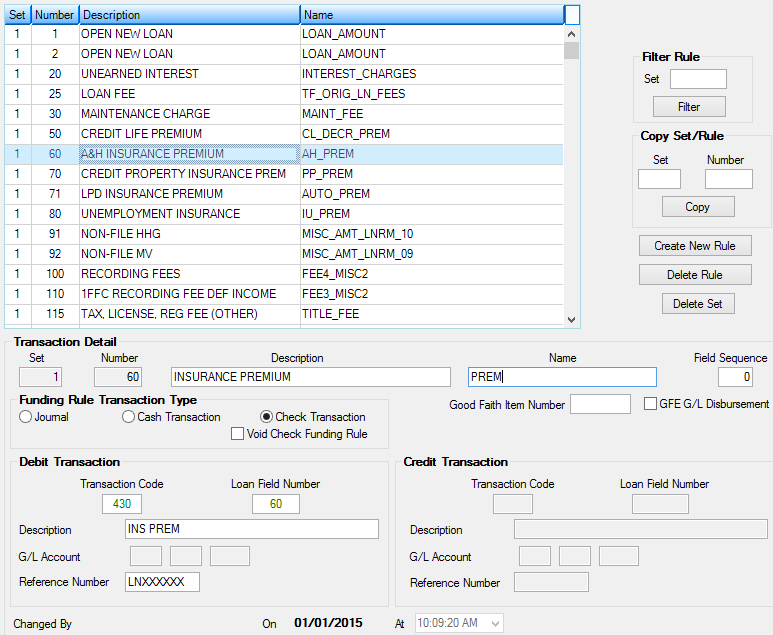
GOLD Services > General Ledger > GTPC Funding Rules Screen
The list view at the top of this screen displays all funding rules that have previously been set up for your institution. The Open New Loan transaction (tran code 680) will always be the first rule number in each funding rule set. You can use the Filter Rule field group to the right of this list to sort out the transactions that will be displayed in the list view based on a specified Set number. Select a rule in this list to view and edit that rule's information in the fields on this screen.
Press <Create New> to use the fields on this screen to create a new rule. To create a new rule by copying information from an existing one, Use the Copy/Set Rule fields to the right of the list view. Enter the number of the new Set you want to assign and the original rule Number to copy to the new set. Click <Copy> and the information will be displayed in the list view with the new set number and original rule number.
You can print a report that shows the details of all of your funding rules by right-clicking and selecting "Printing > Print Preview," or you can send that information to Report Manager by right-clicking and selecting "Export > Export to Report Manager." To delete a funding rule, highlight it in the list view and click <Delete>.
The fields on this screen are as follows:
Field |
Description |
|||||
|
Mnemonic: AFRSET |
This field displays the set number for the loan funding rule. This field will be display-only if this funding rule has previously been set up. If this is a new funding rule (by clicking <Create New Rule>), enter the set number you want to assign this funding rule. The set number is used to group together all of the funding transactions that will be processed when a loan is funded for a particular loan program in GOLDTrak PC. Set numbers will vary from institution to institution and are user defined. This is a required field if entering a new funding rule. |
|||||
|
Mnemonic: AFPOST |
This field displays the number for the loan funding rule. This field will be display-only if this funding rule has previously been set up. If this is a new funding rule (by clicking <Create New>), enter the number you want to assign this funding rule. As funding transactions are processed in GOLDTrak PC they take place in rule number order. The open new loan transaction (debit transaction code 680) must always be assigned rule number 1 in each rule set. All other rule numbers are user defined and may vary from institution to institution. This is a required field if entering a new funding rule. |
|||||
|
Mnemonic: AFPDSC |
In this 30-character field, enter a description of the funding rule. This is a required field. |
|||||
|
Mnemonic: AFFAST |
In this 20-character field, enter the field name for the GOLDTrak field that contains the dollar amount to be used for the transactions you are setting up on this screen. Once you specify a field name, the description assigned to that field in GOLDTrak PC will also be displayed.
This field cannot be used if the Good Faith Item Number field (see below) is also being used. Either a Name or Good Faith Item Number can be used to set up a funding rule, but not both. As data is input in either of these fields, the other field is grayed out and cannot be file maintained.
|
|||||
|
Mnemonic: AFFSEQ |
This field is used in conjunction with the Name field above. The field sequence is used when the same field name appears multiple times. For example, amortizing fees in the Loan system use the same field names but have different field sequences to distinguish various fee codes. Normally the amortizing fee code is used for the field sequence number. It can also be placed in the field number slot on the credit transaction (tran code 910). |
|||||
Funding Rule Transaction Type field group
Mnemonic: AFFCHCK, AFCORR, AFSTAT, AFCASH |
Use these radio buttons to indicate whether the funding rule applies to Journal transactions, Cash Transactions, or Check Transactions. The Credit Transaction field group will be unavailable if Cash Transactions or Check Transactions is marked.
|
|||||
|
Mnemonic: AFGFIN |
In this four-digit numeric field, enter the number of the GOLDTrak PC settlement item that should be processed. For example, if you were setting up the funding rule for processing Loan Origination Fees, you would enter the Good Faith Item Number (GFI#) from the GOLDTrak PC settlement statement that represents the Loan Origination Fee. Then as the loan is funded, the GFI# containing the dollar amount for the Loan Origination Fee would be processed through the funding rule with the same GFI# .
This field cannot be used if the Name field is being used (see above). Either the Good Faith Item Number or Name can be used to set up a funding rule, but not both. As data is input in either of these fields the other field is grayed out and cannot be file maintained. See below for information about the three methods for processing a GFI#.
|
|||||
|
Mnemonic: AFGLD |
This field indicates whether a Good Faith Item Number (see above) is to be disbursed from the G/L. It is matched with a corresponding indicator on the Item Detail dialog in GOLDTrak PC. Both fields must have matching selections (checked or blank box) for the rule to process. When the G/L Disbursement box is selected on a good faith item number, the Credit Transaction Code must be 1810 to a G/L Account Number. |
|||||
Debit/Credit Transaction field groups |
See Debit/Credit Transaction field groups for more information about these fields. |
|||||
|
Mnemonic: AFCHBY, AFCHON, ADCHAT |
These fields display the person who last made changes to the this funding rule, the date the change was made, and the time the change was made. |
See also:
General Ledger Autopost Overview
|
Note: For information on setting up loan funding transaction rules for loan boarded and opened from third-party origination software, see the Loans > System Setup Screens > Loan Funding Transactions help. |
|---|
|
Record Identification: The fields on this screen are stored in the GTAF record (Autofunding Rules). You can run reports for this record through GOLDMiner or GOLDWriter. See GTAF in the Mnemonic Dictionary for a list of all available fields in this record. Also see field descriptions in this help manual for mnemonics to include in reports. |
|---|
In order to use this screen, your institution must:
•Subscribe to it on the Security > Subscribe To Mini-Applications screen.
•Set up employees and/or profiles with either Inquire (read-only) or Maintain (edit) security for it on the CIM GOLD tab of the Security > Setup screen.
•Set up the desired field level security in the GTAF record on the Field Level Security screen/tab. |