Navigation: GOLD Services > GOLD Services Screens > General Ledger Screen Group >
Use the Autopost Parameters screen to enter the amount fields and General Ledger account numbers to which each portion (posting field) of the amount field will go. Autopost parameters act as a filter when transactions are processed. If the transaction matches a parameter, the amount of that transaction will be debited or credited into the applicable General Ledger account number.
The following chart shows how a transaction may be divided and routed to different General Ledger accounts. Each amount field in this transaction has its own Autopost Parameters setup record to complete. In addition, amount field 4 may post to either of two G/L accounts based on the value of the loan type code. Because of the posting field, amount field 4 needs two Autopost Parameters records set up.
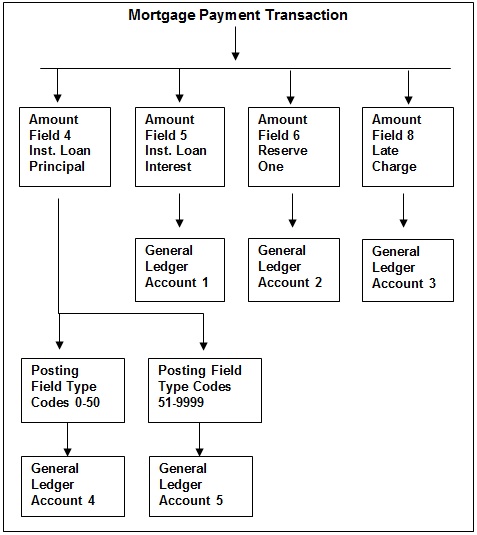
Features of the Autopost Parameters screen
The Autopost Parameters screen is accessed under GOLD Services > General Ledger > Autopost Parameters in the left CIM GOLD tree navigation, as shown below.
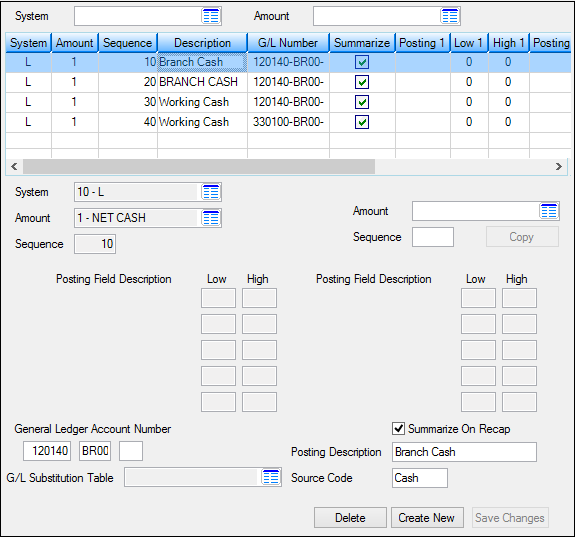
GOLD Services > General Ledger > Autopost Parameters Screen
At the top of the screen are System and Amount search fields. Selecting information in these fields causes the list view below these fields to display the applicable information. You can also print a report of all the Autopost Parameters by clicking <Print Report>, or you can send that information to Report Manager by clicking <Report Manager>.
The list view on the top-half of the screen displays all matching criteria from the search fields above. This list view groups the parameters for similar amount numbers together. The list view is sorted by system code, then amount number (based on the last two digits of the amount number), and finally by sequence number, all in ascending order. In other words, all the parameters for amount numbers L-4, L-104, and L-204 will be sorted together, followed by L-5, L-105, and L-205, etc. This is the default sort order. Like most list views in CIM GOLD, if you click on the column heading, you can sort by that column in ascending or descending order.
You can also copy previously set up parameter information to include in a new parameter setup by using the Copy fields.
Parameter Substitution
To aid in determining the General Ledger account number and in reducing data entry, you can use parameter substitutions in the General Ledger Account Number fields on the Autopost Parameters screen. Parameter substitution involves substituting a two-letter code for a portion of the General Ledger account number. When the system reads these codes during the Autopost afterhours processing, it automatically includes other data from the tran log to form the account number. See Parameter Substitution for a list of valid substitution codes and their respective locations in CIM GOLD.
Setting Up a New Autopost Parameters Record
The following steps explain how to set up a new Autopost Parameters record. See the Field Descriptions for more information about the fields mentioned in these steps:
1.Click <Create New>.
2.Select the System Code and Amount Number for this record.
3.Enter the Sequence Number. When you enter a valid Sequence Number, the Posting Field Description fields become file maintainable, where you can enter a Low or High value for the applicable posting fields.
4.Enter the General Ledger Account Number that will be debited or credited for this amount.
5.Enter a Posting Description and Source Code.
6.The Summarize on Recap box defaults to a checked box, meaning transactions posted to the General Ledger through this Autopost Parameter will be summarized. Uncheck the Summarize on Recap box if you want the transactions to be posted to the General Ledger in detail (one for one).
7.Click <Save Changes>.
|
Note: It may be easier to copy a previously created Autopost Parameter record and then make changes to it instead of creating a new record from scratch. See the Copy Fields for more information on how to copy Autopost Parameters. |
|---|
Deleting Parameters
You can delete one or many parameters using the Autopost Parameters screen.
1.Select the parameter(s) you want to delete in the list view. You can select more than one parameter by left-clicking while holding down the <Ctrl> key. You can also select a range of parameters by highlighting the first parameter in the list view and then holding down the <Shift> key and left-clicking on the last parameter in the range.
2.Click <Delete>. The system will ask you if you are sure you want to delete the parameter(s).
3.Click <Yes> and the parameter(s) will be deleted.
See Autopost Parameters Field Descriptions for detailed information concerning each of the fields on this screen.
See also:
General Ledger Autopost Overview
|
Record Identification: The fields on this screen are stored in the FPGA record (General Ledger Autopost Parameters). You can run reports for this record through GOLDMiner or GOLDWriter. See FPGA in the Mnemonic Dictionary for a list of all available fields in this record. Also see field descriptions in this help manual for mnemonics to include in reports. |
|---|
In order to use this screen, your institution must:
•Subscribe to it on the Security > Subscribe To Mini-Applications screen.
•Set up employees and/or profiles with either Inquire (read-only) or Maintain (edit) security for it on the CIM GOLD tab of the Security > Setup screen. |